Top 5 Reasons to Choose GSE Smart IPTV
GSE Smart IPTV is a freemium IPTV player that is most popular among IPTV users as it supports multiple playlist formats, including M3U, Xtream Codes, JSON, RTMP, and database playlist formats. It also has options to add the playlist via FTP and HTTP server. Users can add the content to Favorites List and the app has options to customize the themes as well. It is a powerful IPTV player with advanced playback features, such as subtitles support, recording live TV, and more. The app has almost 31 languages support and it allows you to stream the content even from your local or remote playlist.
Overview of GSE Smart IPTV:
| Features | Availability |
|---|---|
| Supported Playlist formats | M3U, Xtream Codes, JSON, RTMP, and More. |
| Chromecast / AirPlay | Yes |
| EPG | Yes (Supports XMLTV, ZIP, and GZ file formats) |
| Parental Control | Yes |
| Multi-Screen | Yes |
| External Player Support | No |
Is GSE Smart IPTV Free?
The GSE Smart IPTV is available in both free and premium versions. The free version lacks some advanced functionality on the app. On the other side, the GSE Smart IPTV Pro version lets you experience all the features to the fullest. The cost of the GSE Smart IPTV Pro is $2.49.
Is GSE Smart IPTV Legal? How to Safely Use GSE Smart IPTV?
Yes. GSE Smart IPTV is legal and safe to use on your streaming devices and Smart TV. However, most IPTV Providers you use might be illegally offering copyright-protected content without permission of the copyright holder. If you stream them unknowingly, you may face legal problems as watching copyrighted material is illegal and against the law. In addition, most hackers and spammers look at this opportunity to hack your device. To safely stream providers’ content on GSE Smart IPTV, you need to protect your identity and device with the help of a premium VPN. The VPN service encrypts your Internet connection, thereby providing an extra layer of security and privacy.
How to Install GSE Smart IPTV Pro on Android Devices
You can install the GSE Smart IPTV Pro app from the Play Store on Android devices.

How to Get GSE Smart IPTV Pro App on iPhone / iPad
You can get the GSE Smart IPTV Pro app from the App Store on your iPhone or iPad.
How to Download GSE Smart IPTV on Windows / Mac PC
1. Beforehand, download and install the BlueStacks emulator app on your Windows PC or Mac from the website.
2. Download the GSE Smart IPTV APK file on your PC. You can visit any reliable APK website to download the file.
3. Launch the BlueStacks app and log in to the app with your Google credentials.
4. Open the Play Store on the emulator app and search for the GSE Smart IPTV app.
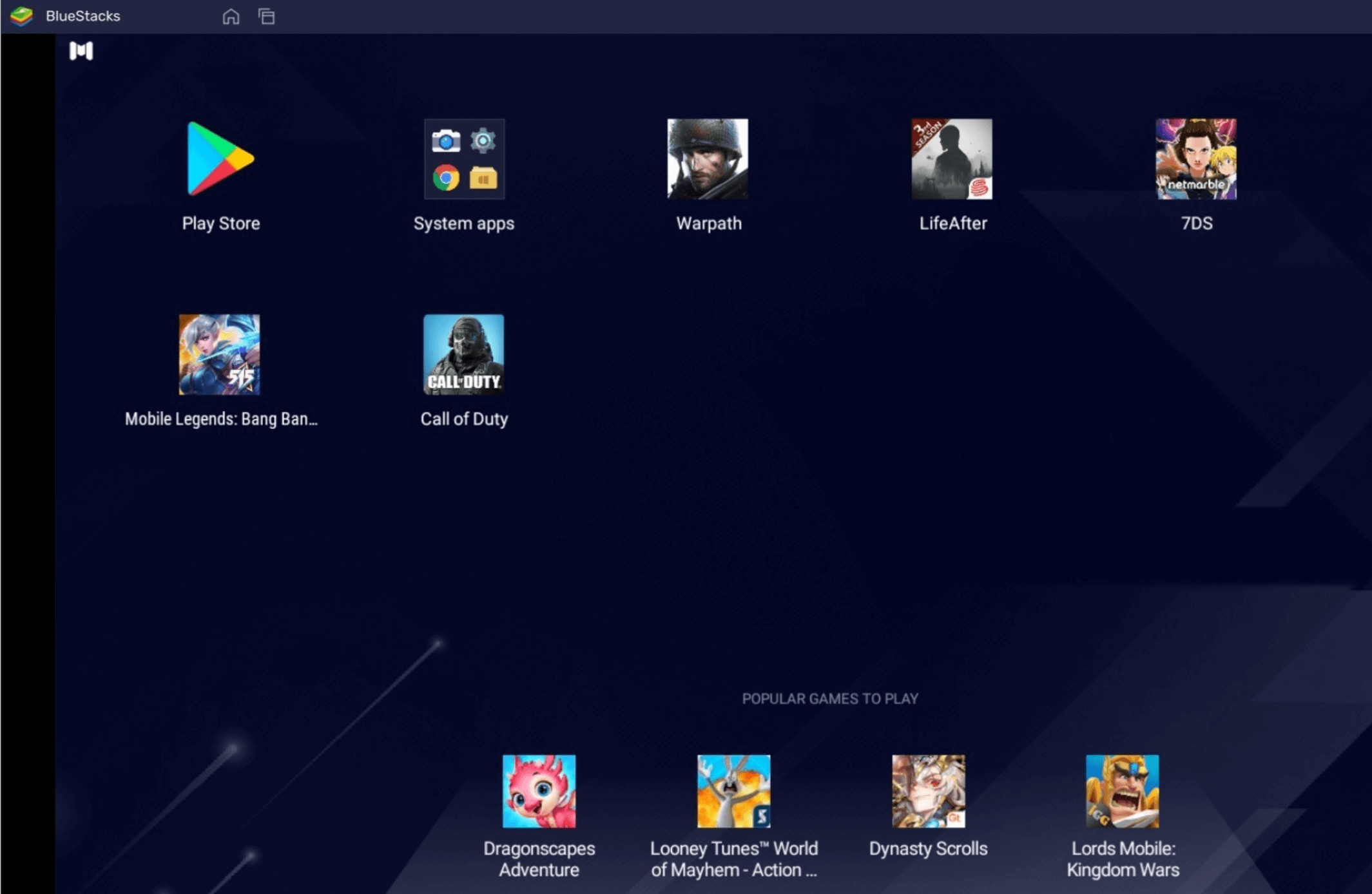
5. Select Install to download this IPTV player on the emulator.
6. Launch this IPTV player on your Windows or Mac PC and stream IPTV content by adding the provider’s M3U URL.
How to Get GSE Smart IPTV Pro on Smart TV and Streaming Devices
Make use of the steps below to get the GSE IPTV app on your streaming devices or TV.
Firestick / Fire TV
1. On the Fire TV device, search for the Downloader app and install it.
2. Then, move to Settings and click the option My Fire TV followed by Developer Options.
3. Tap the option Install unknown apps and enable Downloader.
4. Launch Downloader on your Firestick device and add the GSE Smart IPTV APK link on the search bar shown under the Home menu.
5. Tap Go to start the APK downloading process.
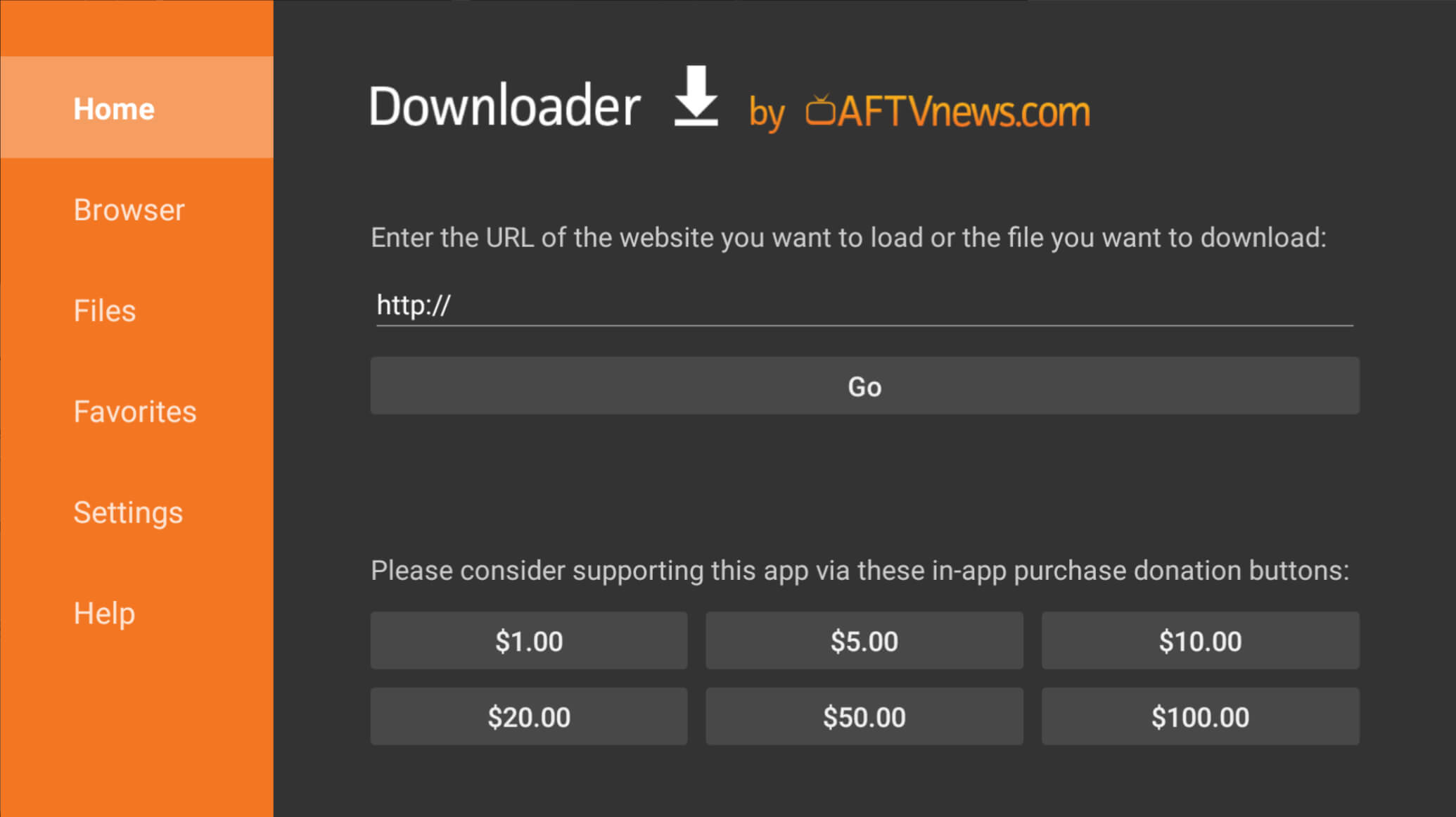
6. Next, select Install on the installation screen to download the app on your Firestick or Fire TV.
Smart TV
1. Download the GSE Smart IPTV APK file on your computer.
2. Connect a USB drive to the PC and copy the APK to it.
3. Then, remove the USB drive on your PC and connect it to the Smart TV.
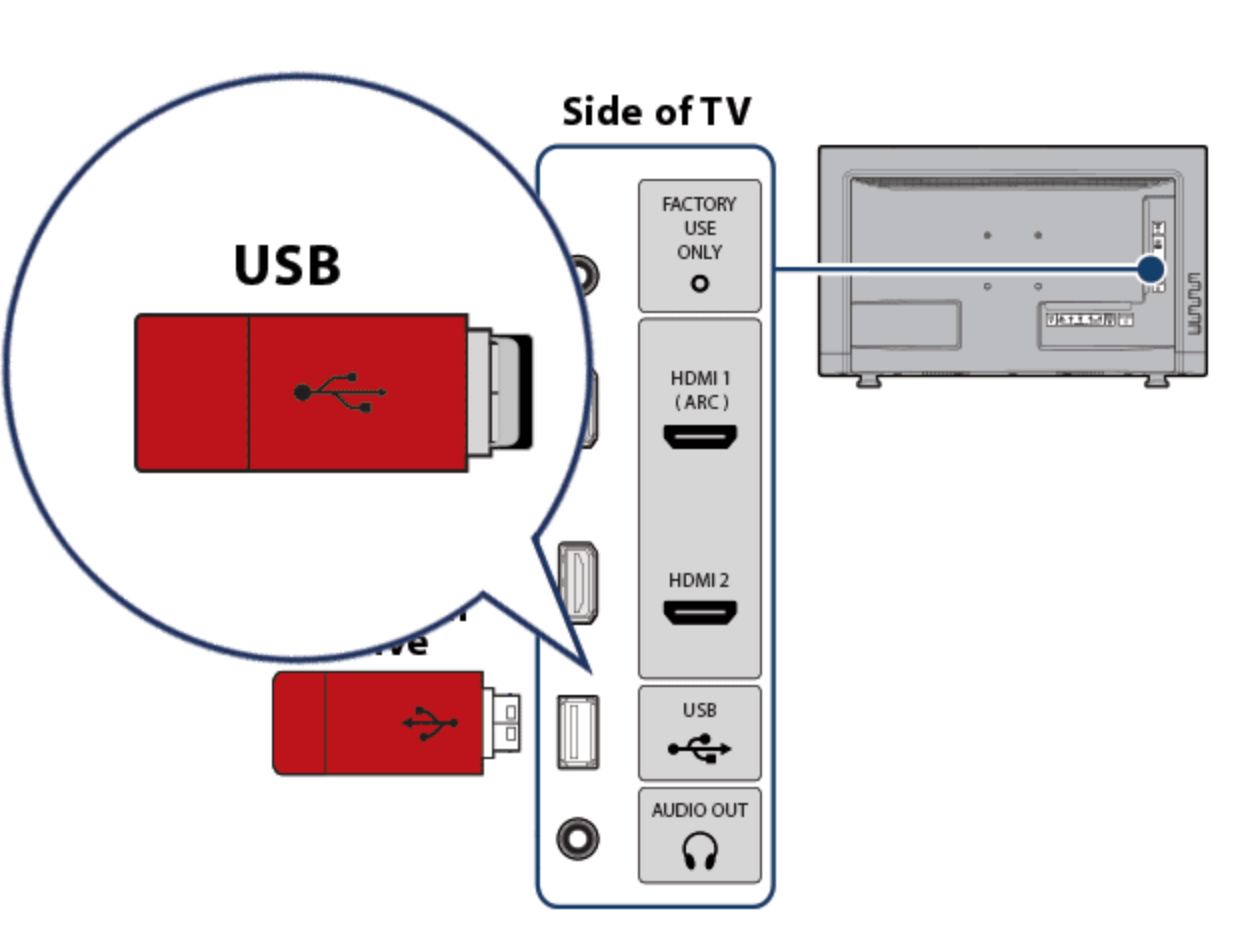
4. Move to the Settings section on the TV and turn on the Unknown Sources option.
5. Open the File Manager app on your Android Smart TV or any other Smart TV.
6. Select the GSE Smart IPTV APK file and follow the procedures shown on the TV screen to complete the installation.
How to Add M3U URL or Xtream Codes on GSE Smart IPTV
1. Open the GSE IPTV player on your device after installation.
2. Accept all the necessary permissions until the app’s home screen displays.
3. Select the three-horizontal lines icon at the top-right.
4. Select Remote Playlists to add the M3U URL or Xtream Codes API option to add the Xtream Codes of your IPTV Provider.
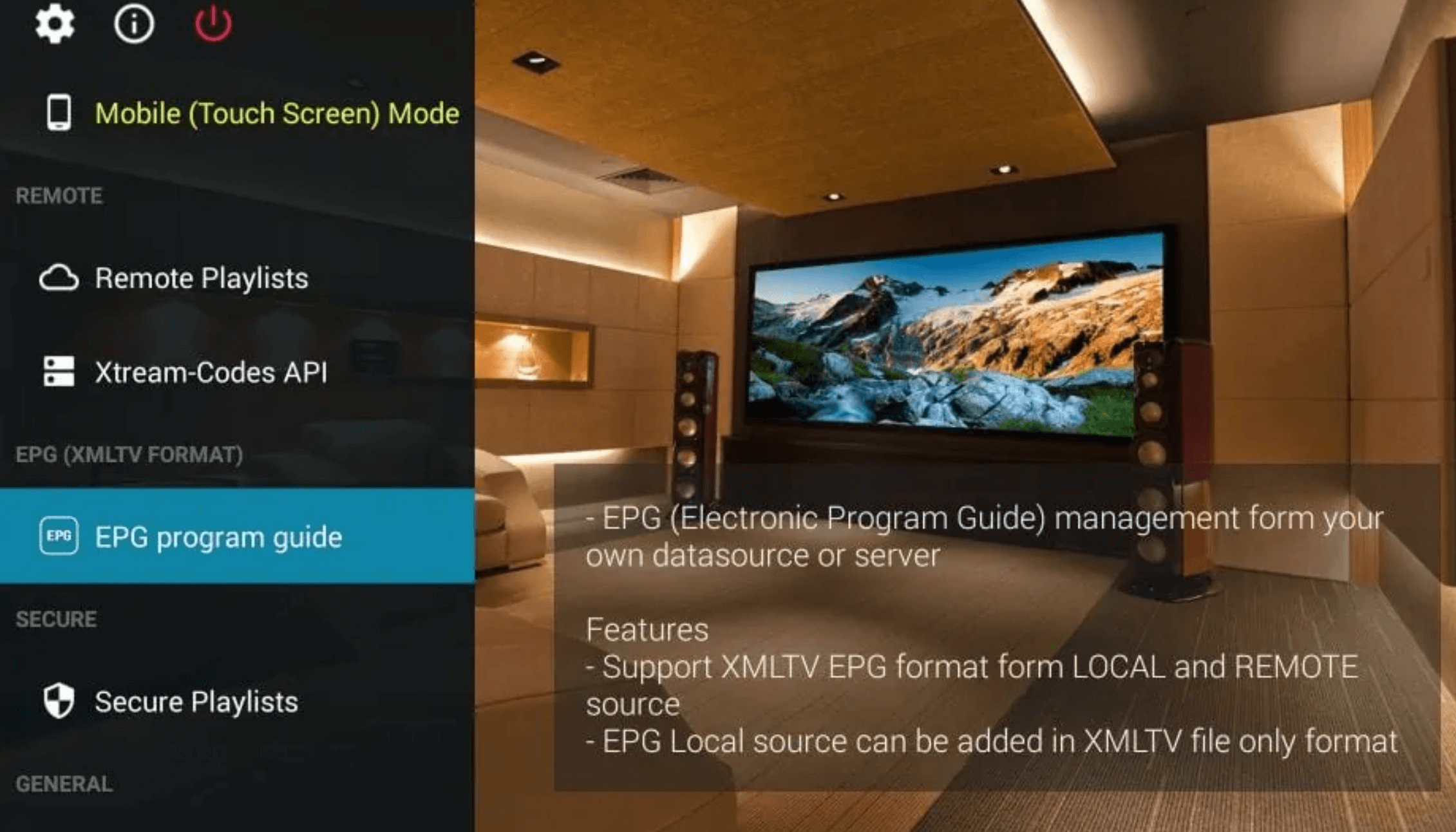
5. After adding the playlist, you can stream the IPTV content on this player.
Our Experience with GSE Smart IPTV’s Customer Support
Actually, this IPTV doesn’t have a dedicated website to provide customer support. You can contact the support team only through the email IDs (droidvision.co.uk@gmail.com) or (david@gsetechnology.co.uk) if the GSE Smart IPTV is not working or if you face any kind of problems on the app. As the app is built with a powerful engine, the problems will be rare.
Even if you are unable to reach customer support, try troubleshooting the app by doing some basic fixes, like updating the app, restarting the device, uninstalling and reinstalling the app. These steps often resolve the issues and ensure smooth functionality.
We faced the app freezing problem while streaming live TV channels on this player. We sent an email to the support team and it takes almost 3 days to get the reply mail. So, we solved the issue ourselves by trying some basic troubleshooting techniques as discussed above.
Overall Review of GSE Smart IPTV – Is it Best for Streaming IPTV?
GSE Smart IPTV is an advanced IPTV Player that has support for all major playlist formats. Most of us in our company have used this IPTV player and concluded with positive reviews. It is highly recommended to go for a premium version to get advanced playback features. The only demerit of this IPTV is its customer support. Other than that, GSE Smart IPTV is one of the best IPTV players you must install and try!
GSE Smart IPTV Player: ★★★★☆
If you are looking for the best replacements for this IPTV Player, you can try using the IPTV Smarters Pro or XCIPTV Player.
FAQ
GSE Smart IPTV Player offers a free version with basic features. There may be in-app purchases or premium features available for enhanced functionality or ad-free experience.
Yes, you can use GSE Smart IPTV Player with a VPN. This can help access content that may be restricted based on your geographical location.
As of the current version, GSE Smart IPTV Player does not support recording live TV.
GSE Smart IPTV Player itself does not provide content. You need a valid IPTV subscription or playlist from a service provider to watch live TV or on-demand content.
GSE Smart IPTV Player offers a free version with basic features. There may be in-app purchases or premium features available for enhanced functionality or ad-free experience.