VLC is a lightweight IPTV player compatible with smartphones, PCs, and many other streaming devices. It supports all types of video formats and lets users stream even 4K videos without any freezing or buffering issues. The app only lets you add the M3U URL of IPTV Providers. VLC is a multimedia player that also allows users to stream files from the local media storage. The VLC app is ad-free and it does not log users’ data or involve in any kind of spying activity.
Overview of VLC Media Player:
| Features | Availability |
|---|---|
| Supported Playlist formats | M3U / M3U8 Playlists links |
| Chromecast / AirPlay | Yes |
| EPG | Yes |
| Parental Control | No |
| Multi-Screen | Yes |
| External Player Support | No |
Is VLC Media Player Free?
Absolutely Yes. VLC Media Player is completely free to install and use on your streaming devices. As it is an open-source platform, users can install the VLC app on any device from the website or the device’s app store.
Is It Legal to Watch IPTV on VLC Media Player?
VLC is a legal player that does not provide any type of content. It only acts as a medium to stream IPTV content. It is the IPTV Provider you should worry about. These days, most IPTV service providers offer live TV channels and VODs illegally without any copyright or distribution licenses. Watching live TV channels and on-demand content illegally is like breaching the law and sometimes it leads to legal consequences. To protect ourselves from these types of issues and safely use VLC to stream IPTV, you must use a VPN on the device. VPN cloaks the IP address and lets you watch the content as an anonymous user on VLC.
How to Install VLC Media Player on Android Devices / iPhone
| Smartphone | Download Link |
|---|---|
| Android Phone | Play Store |
| iPhone / iPad | App Store |

After installing the VLC app, open it and follow the procedures discussed below based on the device you use.
Android:
- Move to the More option at the bottom.
- Click New Stream and add the M3U Playlist link of your IPTV Provider to watch content.
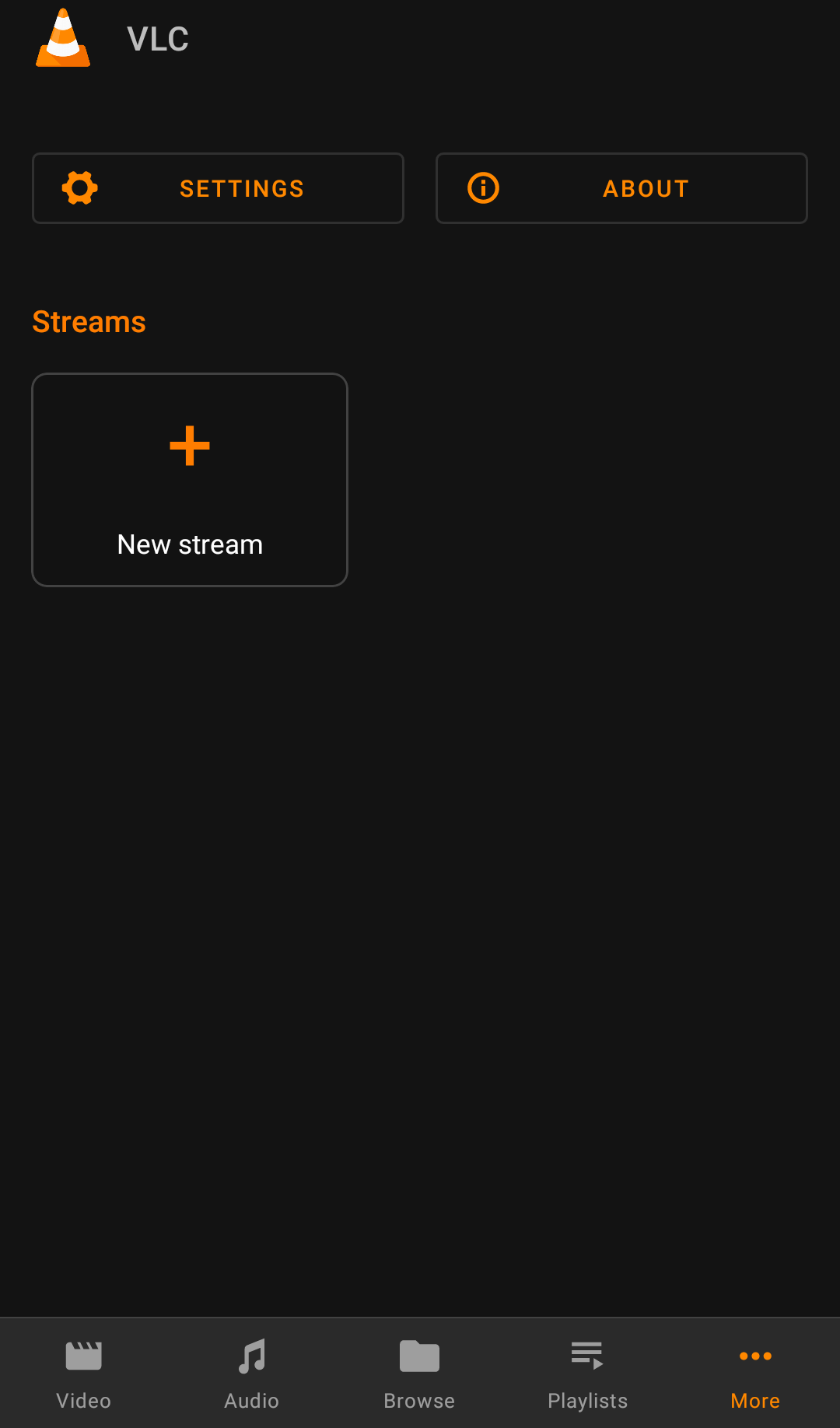
iPhone / iPad:
- Move to the Network option at the bottom.
- Click the option Open Network Stream.
- Enter the M3U URL of any IPTV Provider.
- Tap Open Network Stream again to load and stream the IPTV content.
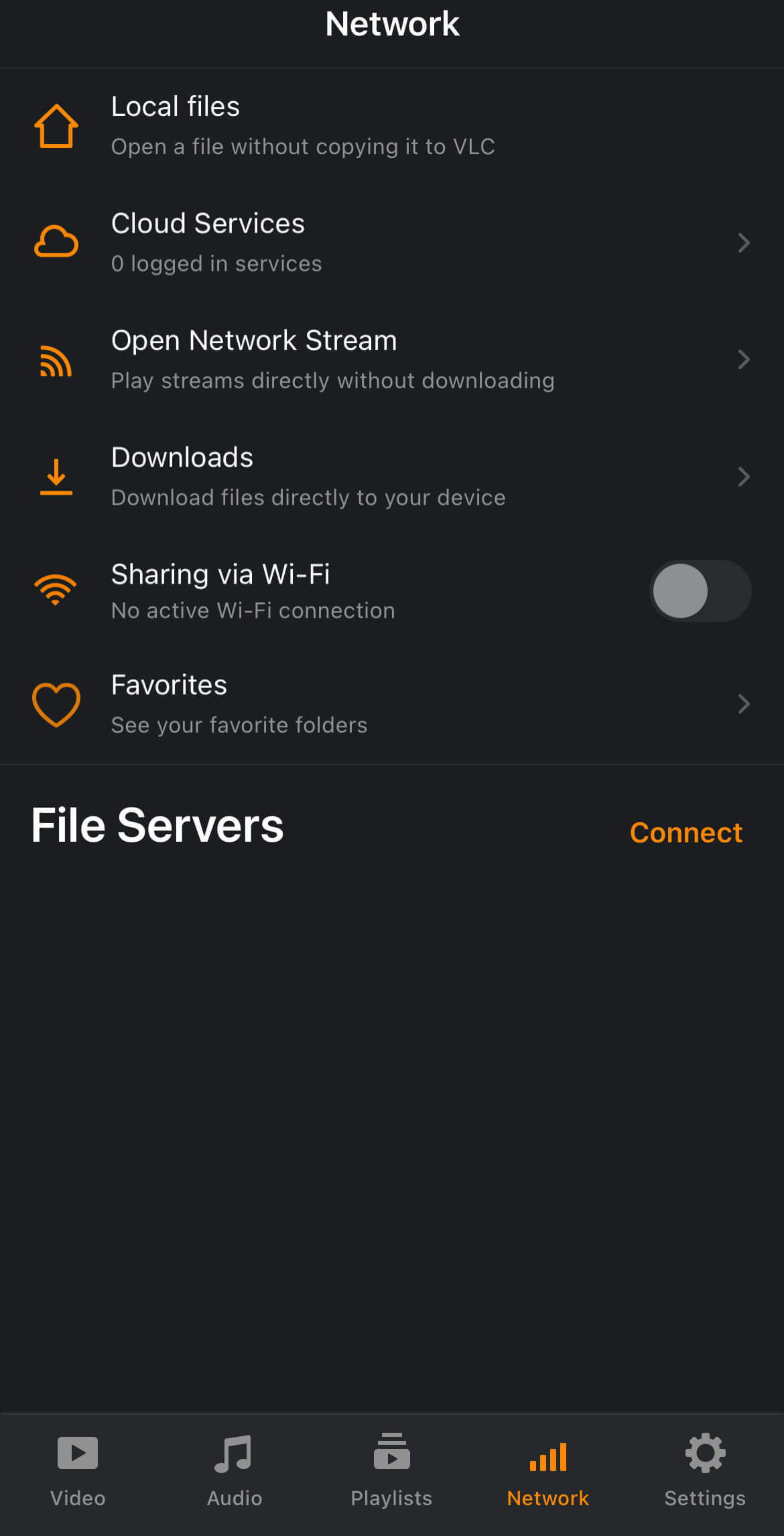
How to Download VLC Media Player on Windows / Mac PC
1. Open the VLC app from the Microsoft Store on your Windows PC. For Mac, you need to download the .dmg file from the Video LAN website and install the app.
2. Tap Media at the app’s menu bar.
3. Click Open Network Stream and select the Network option at the menu bar.
4. Enter the M3U URL of any IPTV Provider and click Play.
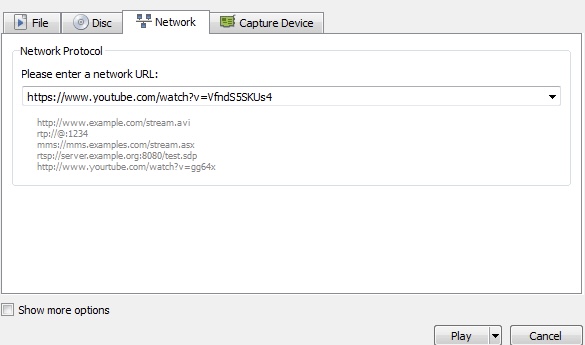
5. Wait for a minute to load the content. Once done, play your desired content and enjoy streaming it on your computer.
How to Get VLC Media Player on Smart TV and Streaming Devices
| Smart TV / Streaming Devices | Download Link |
|---|---|
| Firestick / Fire TV | Amazon App Store |
| LG TV | LG Content Store |
| Samsung TV | Smart Hub |
Firestick / Fire TV / Smart TV
1. Launch VLC on your Fire TV or Smart TV.
2. Scroll down to the Browsing section on the left pane.
3. Look for the Stream tile and select it.
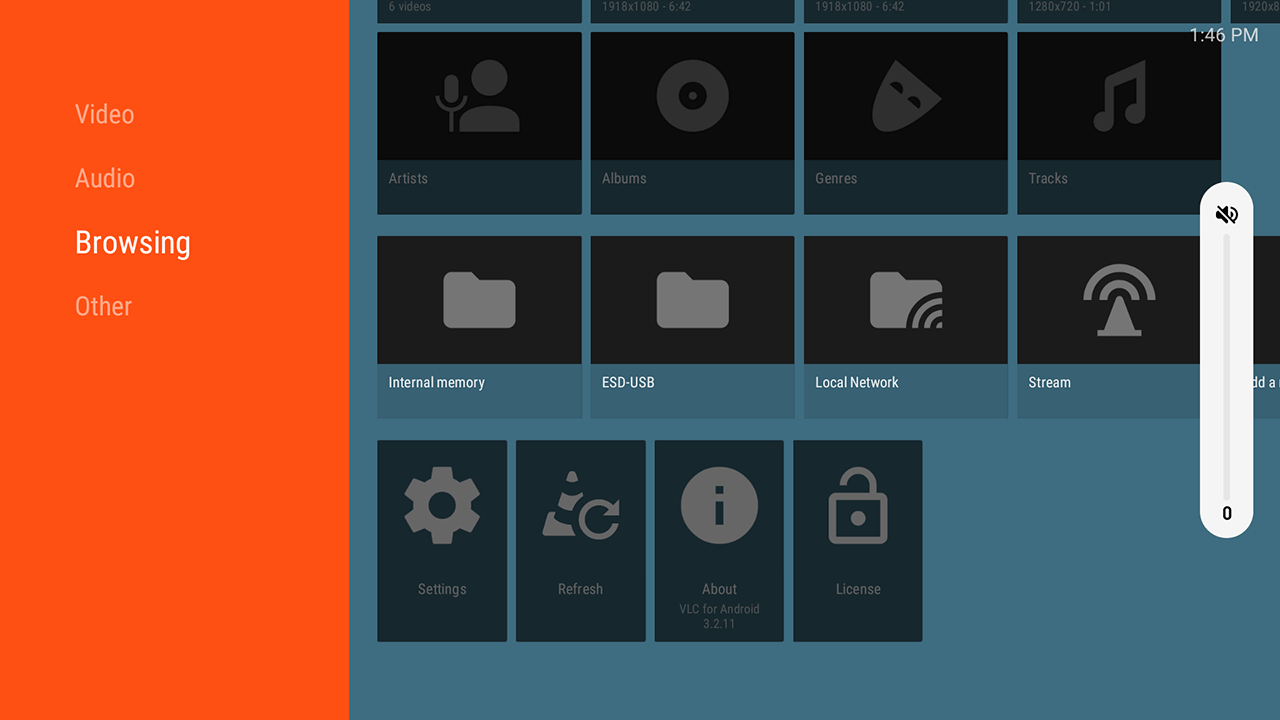
4. Type the M3U playlist link on the link box and wait for the content to load.
5. Once done, stream your desired content on your TV.
Does VLC Media Player offer Customer Support?
Yes. Even though it is a free open-source platform, VLC offers customer support via forums, FAQs, or by submitting tickets. In addition, it also provides support through email (videolan@videolan.org) or phone calls given on the official Contact Us webpage. Note that phone calls and emails are rarely answered. So, it is better to go with the ticket submission or find solutions in the forums. Apart from these options, you can also visit the VLC office in France using the address below.
VideoLAN – 18, rue Charcot, 75013 Paris, France
Overall Review of VLC Media Player – Is it the Right One for Streaming IPTV?
VLC Media Player is one of the best players that supports any IPTV Provider with an M3U URL. It doesn’t occupy much space and you can even stream the local media files with this player. It has all the playback features, such as subtitles support, playback speed, loop video, ability to record the videos, and more.
Factors to Improve: The only thing that VLC needs to improve or add is the support for Xtream Codes. If it does, no other IPTV players can stand a chance against VLC Media Player.
VLC Media Player: ★★★☆☆
If you want an IPTV Player with Xtream Codes support, you can try GSE Smart IPTV, XCIPTV, or IPTV Smarters Pro.
FAQ
Yes, you can record IPTV streams using VLC.
VLC can stream content to other devices on your local network.
For additional help and support:
Official Website: Visit the VLC support page for documentation and community forums.
User Forums: Check community forums and discussion boards for user-contributed solutions and advice.
Ensure the URL is correct and accessible and verify the connection and test the playlist.
Restart VLC and Check the internet connection
Clear Cache and examine the logs.