Reasons to Choose MyIPTV Player:
MyIPTV Player is a dedicated player developed for Windows PCs. For other devices, you can sideload this app. It has an option to set a PIN protection lock for the playlists. This player lets users record live TV channels and on-demand content. You can also download and save the recordings offline to watch them later. The app has several features, such as Favorites Manager, Subtitles support, filter options, Automatic channel grouping, etc. It is one of the fast-loading players with the ability to process and stream even 8K content without any buffering problem.
Overview of MyIPTV Player:
- Supported Playlist formats: M3U Playlist URL / File
- Chromecast / AirPlay: No
- EPG: Yes (XMLTV and JTV)
- Parental Control: Yes
- Multi-Screen: Yes
- External Player Support: No
Is MyIPTV Player Free?
It is a free IPTV Player that doesn’t have any subscription plans or in-app purchases. You can use this player for free without any ads.
Is It Safe to Use MyIPTV Player?
Yes. It is legal and safe to use this player on Windows PCs and other devices as it does not provide any video content. However, you need to use a VPN on your device while using this player because the IPTV Provider you have subscribed to may be illegal. VPN ensures privacy and safer streaming of IPTV content by masking the IP address.
How to Install MyIPTV Player on Android Phone
- Enable Install Apps from Unknown Sources or Unknown Sources on your Android device settings or the browser you use in the next step.
- Open the browser on your Android device and download the MyIPTV APK file from a reliable APK website.
- After doing it, click the APK and follow the on-screen instructions to install the app on your Android Phone or tablet.
Reminder!!! MyIPTV Player is not available for iPhone, iPad, or Mac.
How to Get MyIPTV Player on Windows / Mac
Windows PC users can download the MyIPTV Player from the Microsoft Store. Mac users should install the BlueStacks emulator and upload the MyIPTV APK on the emulator to download the app on Mac.
How to Install MyIPTV Player APK on Firestick / Fire TV
- Get the Downloader app on Firestick from the Amazon App Store.
- Move to Settings and enable Install unknown apps for the Downloader application.
- Then, launch the Downloader app you have previously installed and enter the MyIPTV APK link on the search bar.
- Click Go and select Install on the following screen to download the app.
How to Sideload MyIPTV Player on Smart IPTV
- Download the MyIPTV APK on your PC and transfer the APK to a USB drive.
- On your Smart TV, go to the Settings menu. Look for the option Unknown Sources or something relevant to it and enable it.
- Connect the USB drive to the Smart TV and move to the section on your TV where you can access the pen drive files.
- Select the APK file and follow the instructions shown on the screen to install the app.
Steps to Add M3U URL on MyIPTV Player
1. Open the MyIPTV application on the device you have installed.
2. Look for the Settings tab at the top and select it.
3. When you look at the top, you can see the option Add new playlist and EPG source. Just select it.
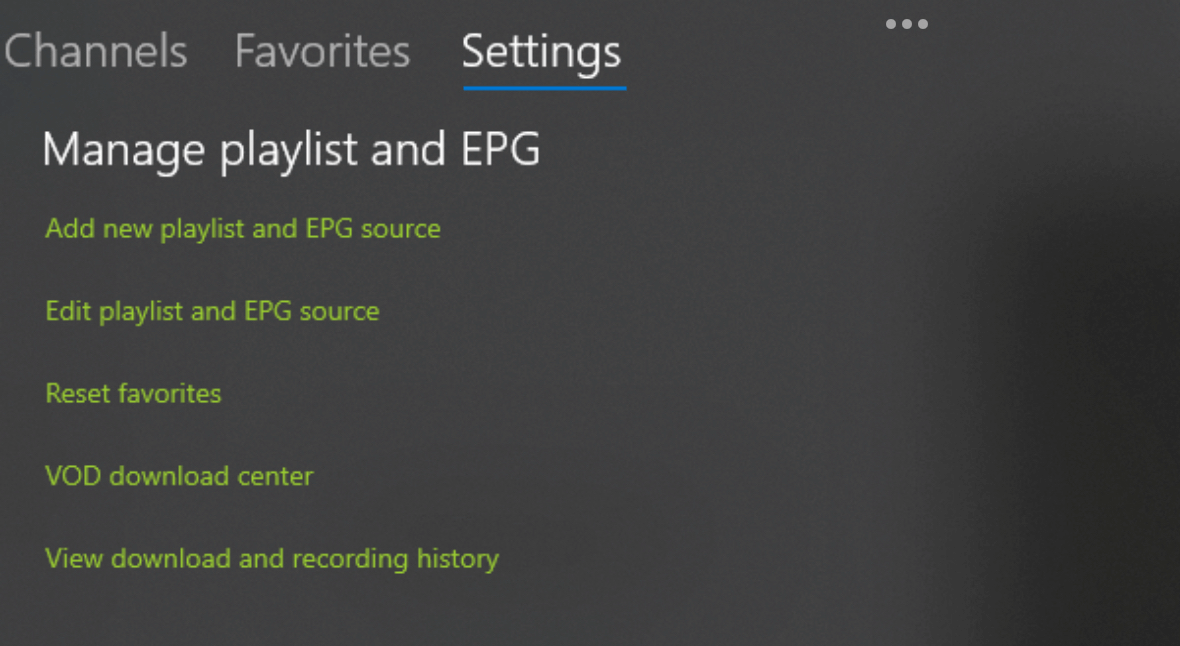
4. On the next screen, enter the EPG link, Playlist name, and M3U link of your IPTV Provider.
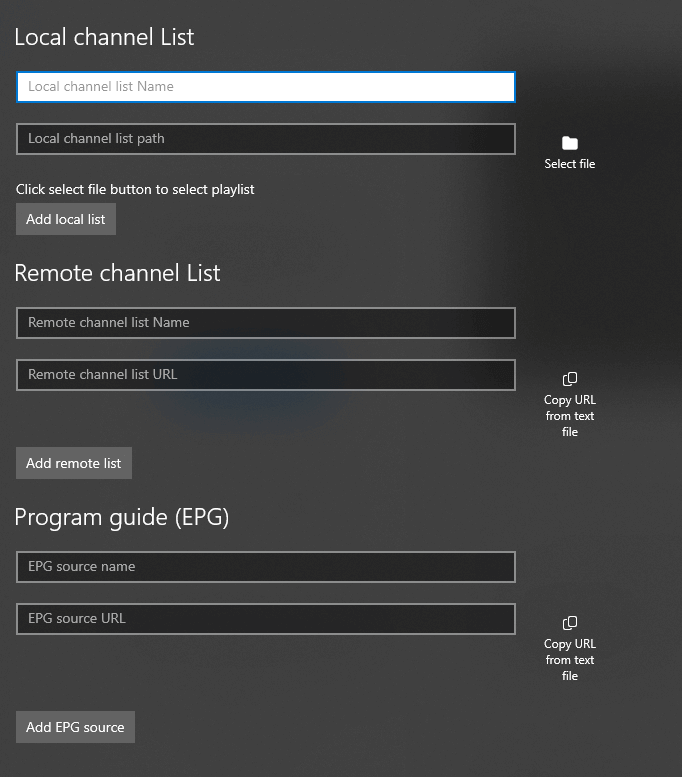
5. After successfully adding it, move back to the Settings menu, scroll down to the Select Channel Playlist and pick your playlist.
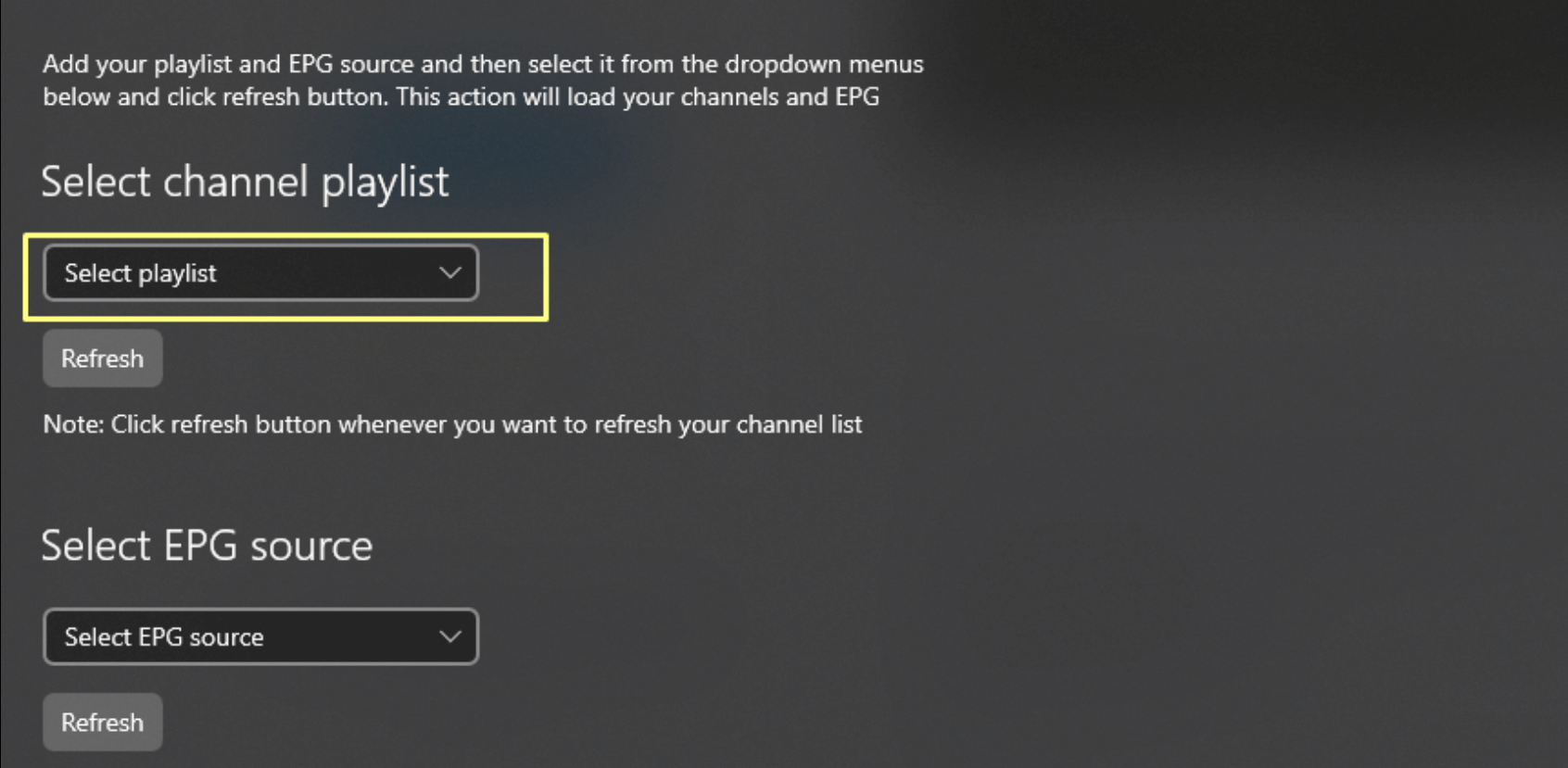
6. Finally, move to the Channels tab and watch live TV channels.
Does MyIPTV Player have Customer Support?
No. This IPTV Player does not have any customer support assistance. If you find the MyIPTV Player not working, you need to fix the issues on the app yourself by updating the app, restarting the device, or troubleshooting the network connection on your device.
Is MyIPTV Player the Best Player for Streaming IPTV?
If you have a Windows PC, it is the best IPTV player to use. However, this fact does not apply to other devices as you will see performance lags on other streaming devices. The app has no ads which is an added benefit and it has all the common playback features that other players offer. If you are planning to stream IPTV only on a Windows PC, you can use MyIPTV as your streaming partner.
MyIPTV Player: ★★☆☆☆
If you are looking for a single IPTV Player compatible with all streaming devices, you can try IPTV Smarters Pro, Purple IPTV, or VLC Media Player.
FAQ
MyIPTV Player is primarily designed for Windows. For other operating systems like macOS or Linux, you may need to look for alternative IPTV players compatible with those systems.
Yes, MyIPTV Player is a free application. However, it may offer additional features or support through paid versions.
Buffering: Check your internet speed and reduce the quality if necessary.
No Stream: Verify the playlist URL and ensure it’s not expired or invalid.
Audio/Video Sync Issues: Try adjusting the settings or updating the player.
Check Connections: Ensure you have a stable internet connection.
Update: Make sure you’re using the latest version of MyIPTV Player.
Verify Playlist: Check if the M3U playlist URL is correct and functional.
Reinstall: Try reinstalling the application if issues persist.
Compatibility: Ensure your system meets the software’s requirements.
Official Website: Check the MyIPTV Player website for FAQs and support.
Community Forums: Look for user communities or forums for additional help.
Email: Contact the support team via email if available on their site.