Ola TV is an IPTV Provider that includes many live TV channels from different countries, such as the US, UK, Canada, India, and other Asian countries. The UI of this app is very simple and user-friendly. Like other apps, it also has all the basic playback options on the media player. Even though it is free, it doesn’t display any ads on the app interface or the player screen. You can sideload the Ola TV app on all AndroidOS running devices using APK installers or a USB drive.
Overview of Ola TV
- Total Channels: 1000+ Live TV Channels.
- Video-on-Demand: 100+ movies and TV Series.
- Playlist Offered: No
- EPG: No
- Streaming Quality: SD, and HD quality
- App: No
- How to Watch: Ola TV App
Can I Stream Ola TV for Free?
Yes. You can watch all the channels and VODs on the Ola IPTV app for free. The app doesn’t force you to subscribe to it. However, it includes a donation program. As they have eliminated the ads and no longer generate revenue through it, if you wish you can contribute or donate any amount to this service. It’s not mandatory!
Is Ola TV Safe to Stream?
No. This IPTV is not safe or legal to use because of its unavailability on the official app stores and lack of copyright certifications. Engaging in streaming content from illegal IPTV services violates copyright laws and constitutes piracy. Both of these are considered illegal and unethical. Despite knowing that it is an illegal platform, if you plan on watching this IPTV, safeguard your identity with the help of a VPN. VPN encrypts the Internet connection, making it difficult for hackers, spammers, and government agencies to track or monitor users’ data.
How to Install and Watch Ola TV on Android, iPhone, Firestick, PC, and Smart TV

Ola TV APK: https://bit.ly/3xfIVeL
As a pre-requisite, download and store the Ola TV APK file on your Android, Windows PC, and Mac. For Smart TVs, download the APK file and store it on a USB drive.
Android Phone: Move to the Settings app on your phone and turn on the Unknown Sources option displayed under the Security menu. After doing it, select the APK file you have downloaded and proceed with the on-screen instructions to install the application.
Reminder!!! Ola TV is not available for iPhones, iPads, and Apple TV.
Firestick: You can sideload the APK file of Ola IPTV using the Downloader application. Beforehand, move to the Fire TV Settings and enable “INSTALL UNKNOWN APPS” for Downloader. After doing it, open the Downloader application and type the APK link on the search bar to download and install the app.
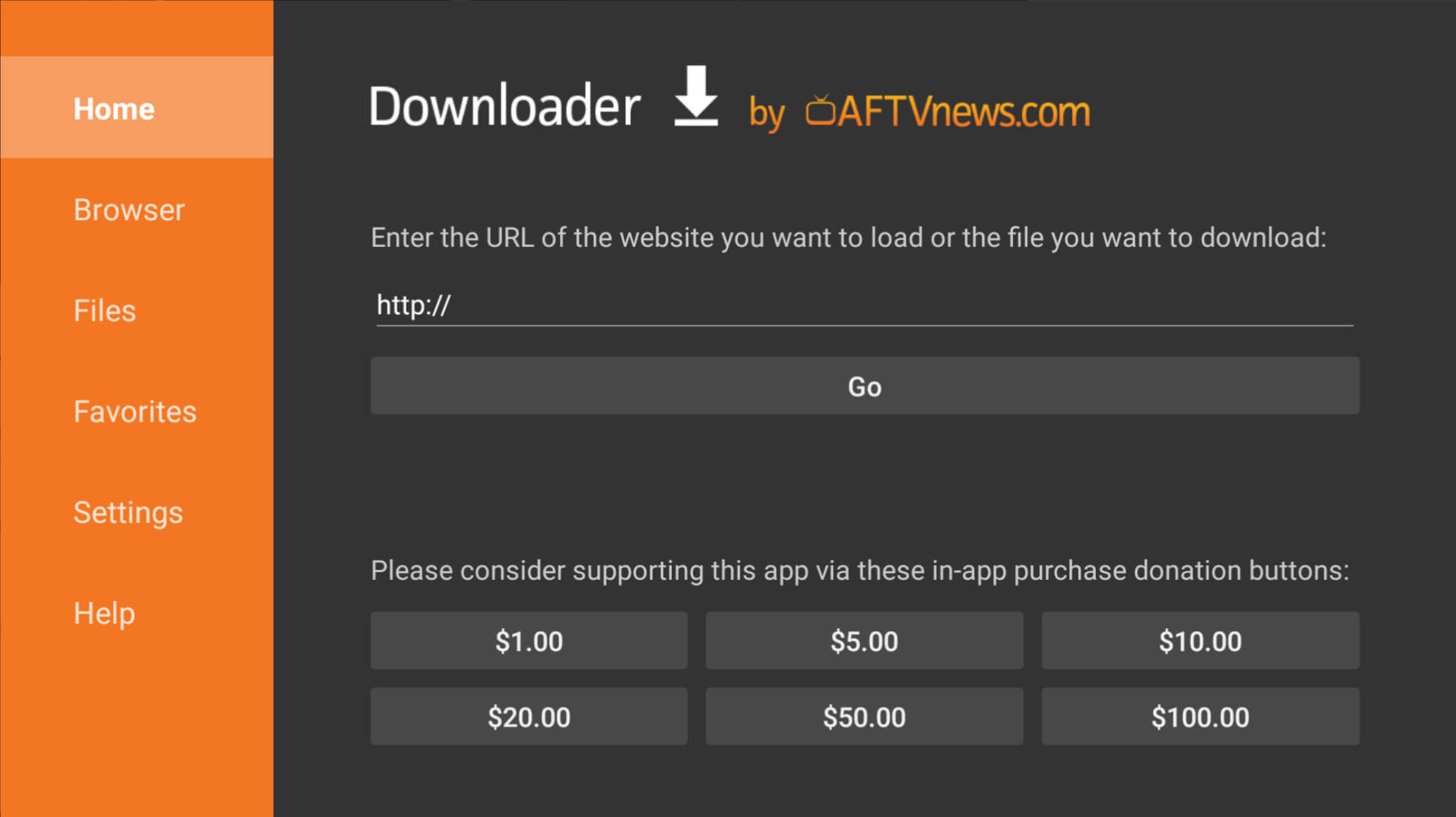
Smart TV: For Smart TVs, connect the USB drive with the APK file to the TV and follow the on-screen procedures to install the app.
Windows PC/ Mac: If you are a Windows PC or Mac user, download and install the BlueStacks app from the website. Then, open the BlueStacks app and log in using any Gmail account credentials. On the app’s interface, look for the Install APK icon on the toolbar located on the right side and select it. Choose the Ola APK file you have downloaded before and tap Open on the menu. The Ola TV app will start installing on the BlueStacks.
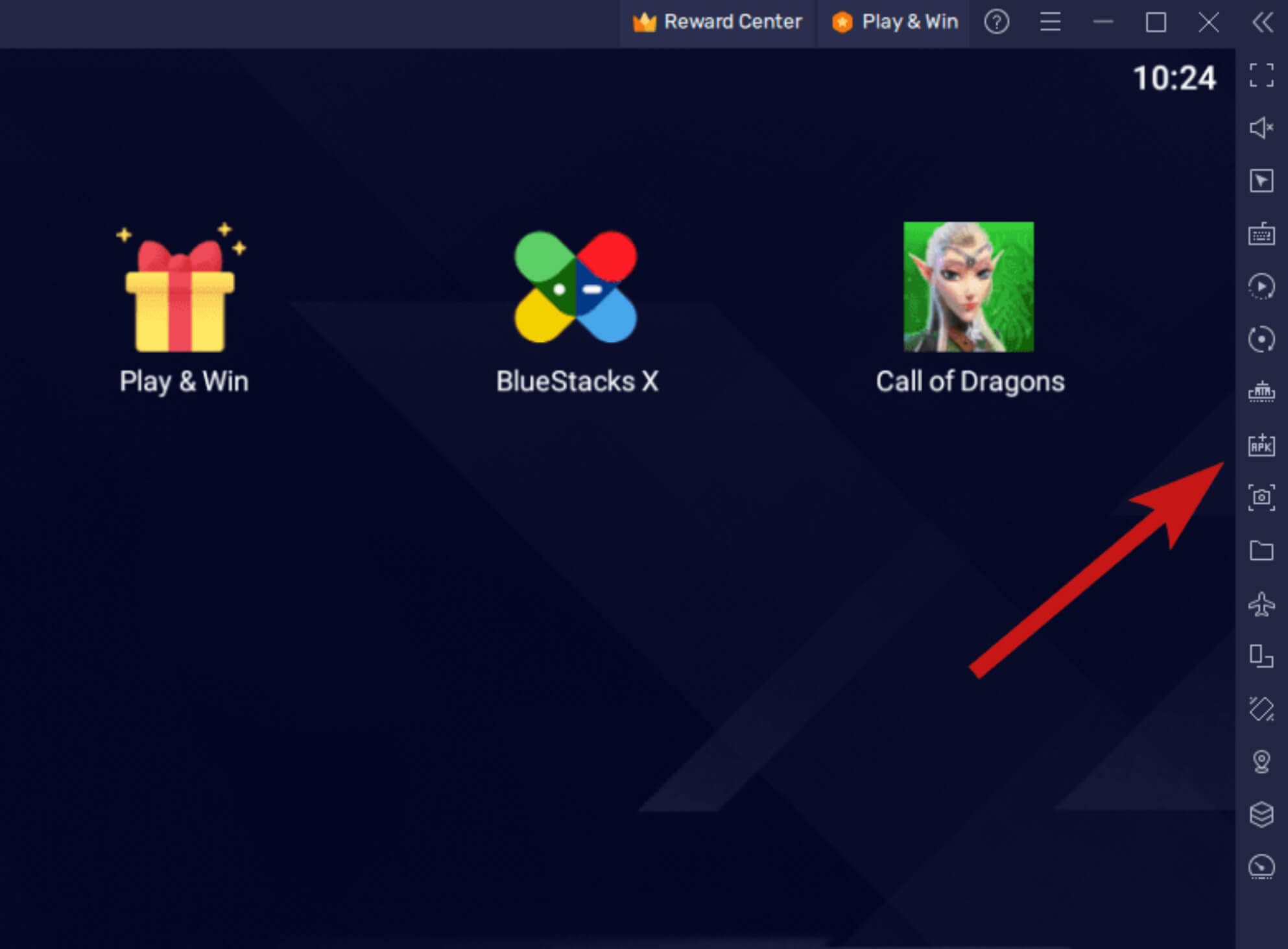
After installing the application on your streaming devices, just open it and stream the live TV channels without signing in.
Does Ola TV Offer Customer Support?
Yes. You can contact the Ola support team by sending an email to the email ID mrzolatv@gmail.com. As it is a free platform, we are not 100% sure that you will get a response from the support team. If they didn’t respond to your email, try resolving the problem yourself using simple troubleshooting methods.
Overall Review of Ola TV
Ola is an average IPTV service with a decent channel list and VOD library. Our experience with this IPTV is below average because this service lacks some major features that other free IPTV providers like Xumo TV or IPTV Cat offer. You can pick this IPTV service if you want a free IPTV service with premium channels in good quality.
Ola TV: ★★☆☆☆
FAQ
Yes, Ola TV can be installed on a variety of devices including smartphones, tablets, smart TVs, and PCs.
Ola TV is typically safe if downloaded from reputable sources. However, always be cautious with third-party IPTV services that may ask for personal information or payment details.
Check the details of your subscription plan on the Ola TV website. There may be additional fees for premium channels, extra features, or special content.
To cancel, log in to your account on the Ola TV website or app, navigate to the account settings or subscription management section, and follow the instructions to cancel your subscription.
Yes, Ola TV can usually be accessed from anywhere with an internet connection, though availability may vary based on your subscription plan and location.