Reasons to Choose Room IPTV:
Room IPTV is one of the best M3U players specially developed for Smart TVs. It can also be installed on other devices as well. It is a premium player that supports adding multiple M3U playlist links.The app has the option to enable subtitles or change the audio language.The Room player has a Recently Watched section, where you can access the content recently seen and access them later anytime.It has the option to add movies or live TV channels to the Favorites list.
Overview of Room IPTV:
- Supported Playlist formats: M3U URL
- Chromecast / AirPlay: No
- EPG: No
- Parental Control: Yes
- Multi-Screen: No
- External Player Support: No
Is Room IPTV Free?
No. Room IPTV is not a free player. In order to use this player on your device, you need to subscribe to its premium plan, which costs €3.5 per year or €8 for a lifetime. You can reduce the subscription price by up to 30% by paying through a credit card. Room IPTV also offers a lifetime subscription daily for free who participate in their lottery competition. The winner will be chosen randomly and will be provided with lifetime access to the player.
Is It Legal and Safe to Use Room IPTV?
Room IPTV is a legal player as it doesn’t provide any type of content. You should be aware of the IPTV Provider you have subscribed to. Because most IPTV service providers are illegal and distribute live TV channels and VODs without holding any proper copyright licenses or certifications. So, whatever IPTV Provider you use on Room IPTV player, it is mandatory to enable a VPN on your device to cloak the IP address and stream content without revealing your identity online.
How to Install Room IPTV App on Android Devices
Open the Play Store on your Android device and install the Room IPTV Player. Then, launch the app and complete the activation process to stream the content of your provider.

Important!!! Room IPTV Player is not listed in the App Store of iPhone / iPad.
How to Download Room IPTV on Windows / Mac PC
1. Install the BlueStacks application on your Windows PC or Mac. You can download the .exe file or .dmg file from its website.
2. Open BlueStacks and use your active gmail credentials to sign in.
3. Look for the Play Store on the app interface and select it.
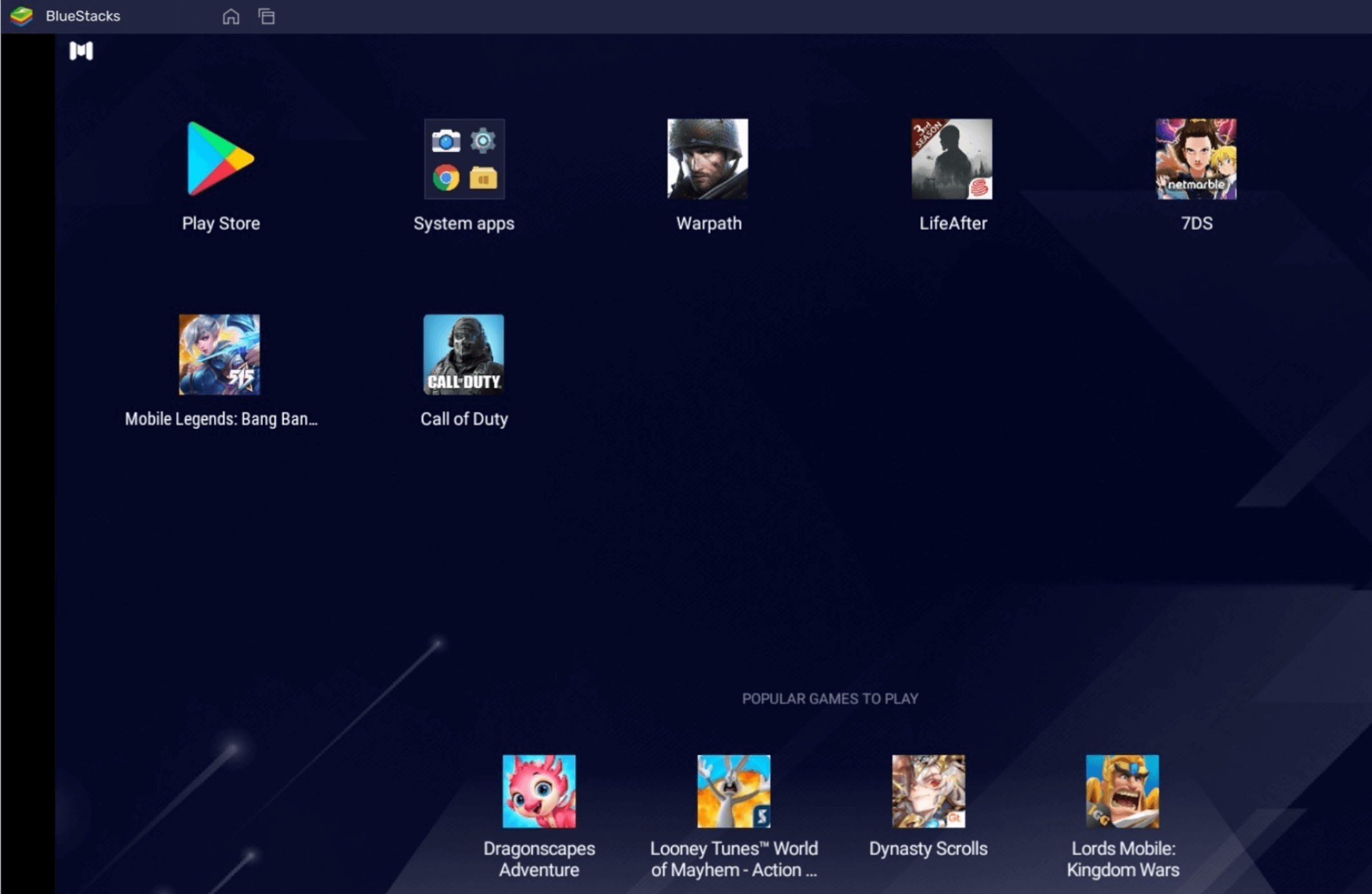
4. Search for Room IPTV on the Play Store and install it.
5. After installing the player, open it and go through the activation procedure discussed below to stream IPTV content.
How to Get Room IPTV Player on Smart TV and Streaming Devices
To get this IPTV Player on your TV, make use of the upcoming section.
Firestick / Fire TV
On your Fire TV device, search and install the Downloader app. After doing it, move to Settings and scroll down to the end to select My Fire TV. Then, locate and click the option Developer Options. Tap Install unknown apps and move to the Downloader app on the next screen. Just tap the toggle button placed right to the Downloader app and enable it.
Launch Downloader after completing the above preliminary requirements. Look for the Home menu on the app and navigate to it. On the search bar, fill in the Room IPTV APK link and select the Go button below the search bar. On the pop-up menu, select the Install button to download the app. After downloading, launch the Room Player and carry out the activation process to watch content.
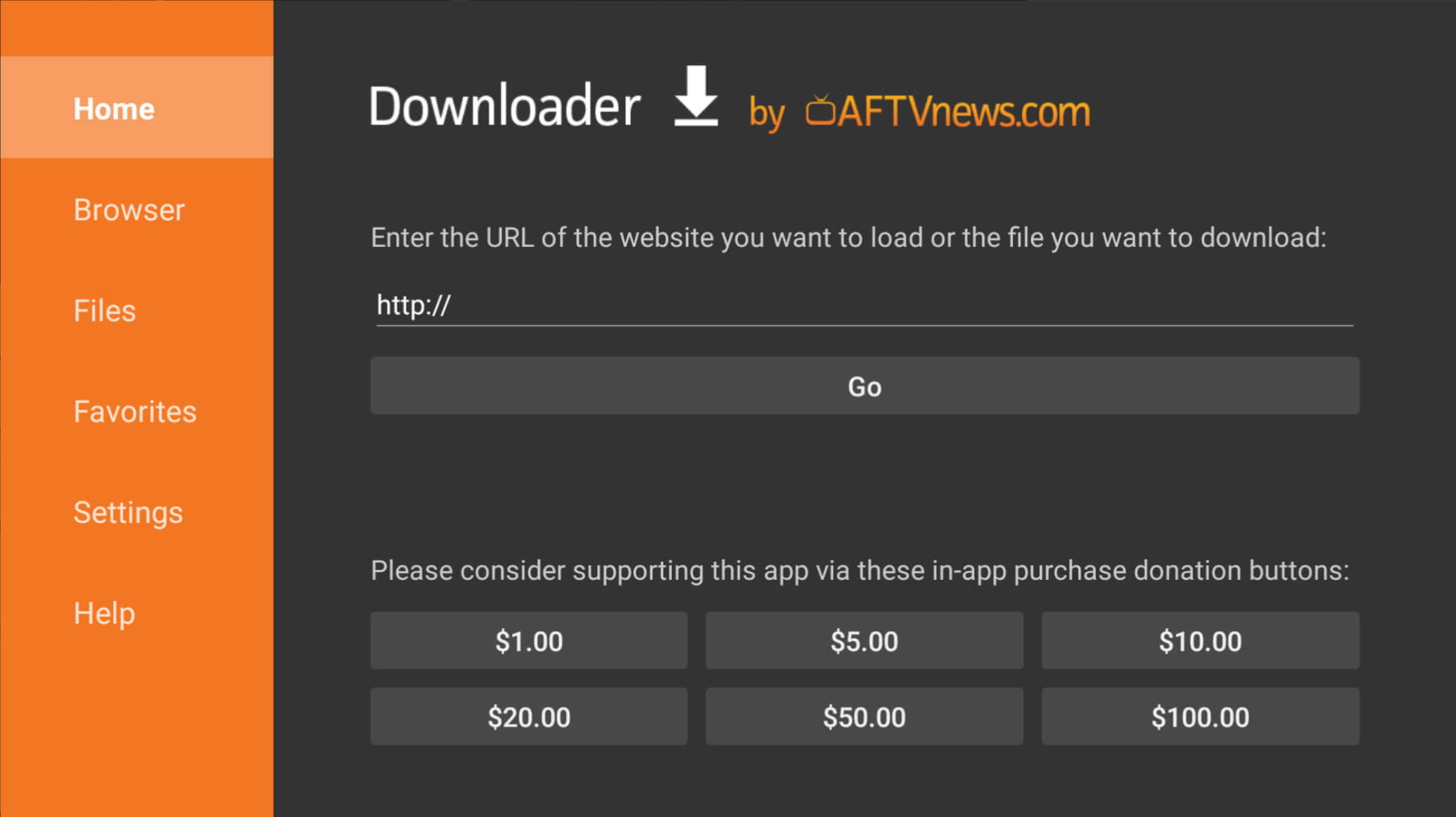
LG Smart TV / Samsung TV
| Smart TV | Download Link |
|---|---|
| LG Smart TV | LG Content Store |
| Samsung Smart TV | Smart Hub |
After installing the Room Player, follow the steps below to add the M3U link.
Steps to Activate and Add M3U URL on Room IPTV Player
1. Launch the Room Player on your streaming device and make a note of the MAC address shown.
2. Now, visit the website https://www.roomiptv.com/activation.html and select the option Activate with Payment Card on the Room activation website.
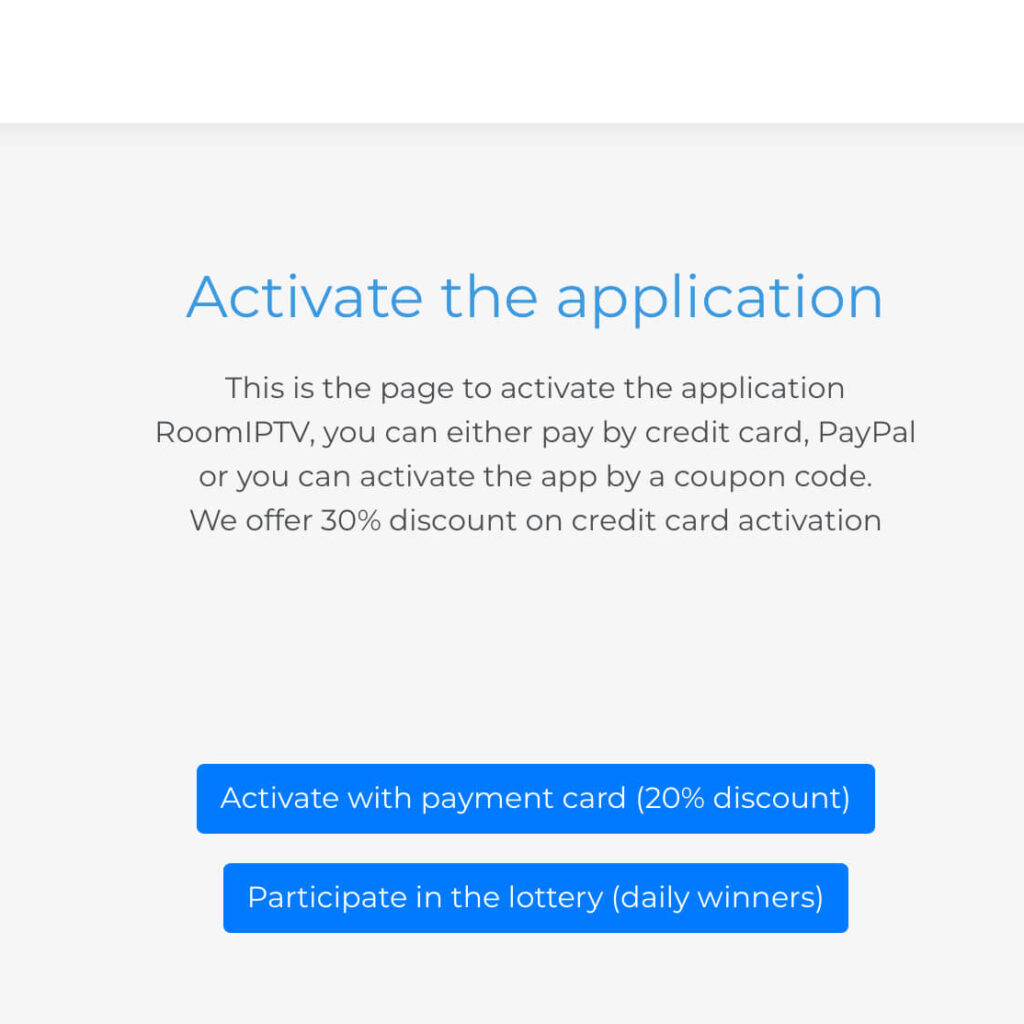
3. On the next redirected webpage, enter the MAC address shown on the device and pick any plan. Then, complete the payment process.
4. After doing it, move to the https://manage.roomiptv.com/multi/login.php website and enter your device’s MAC address and add the device key you got after subscribing to this player.
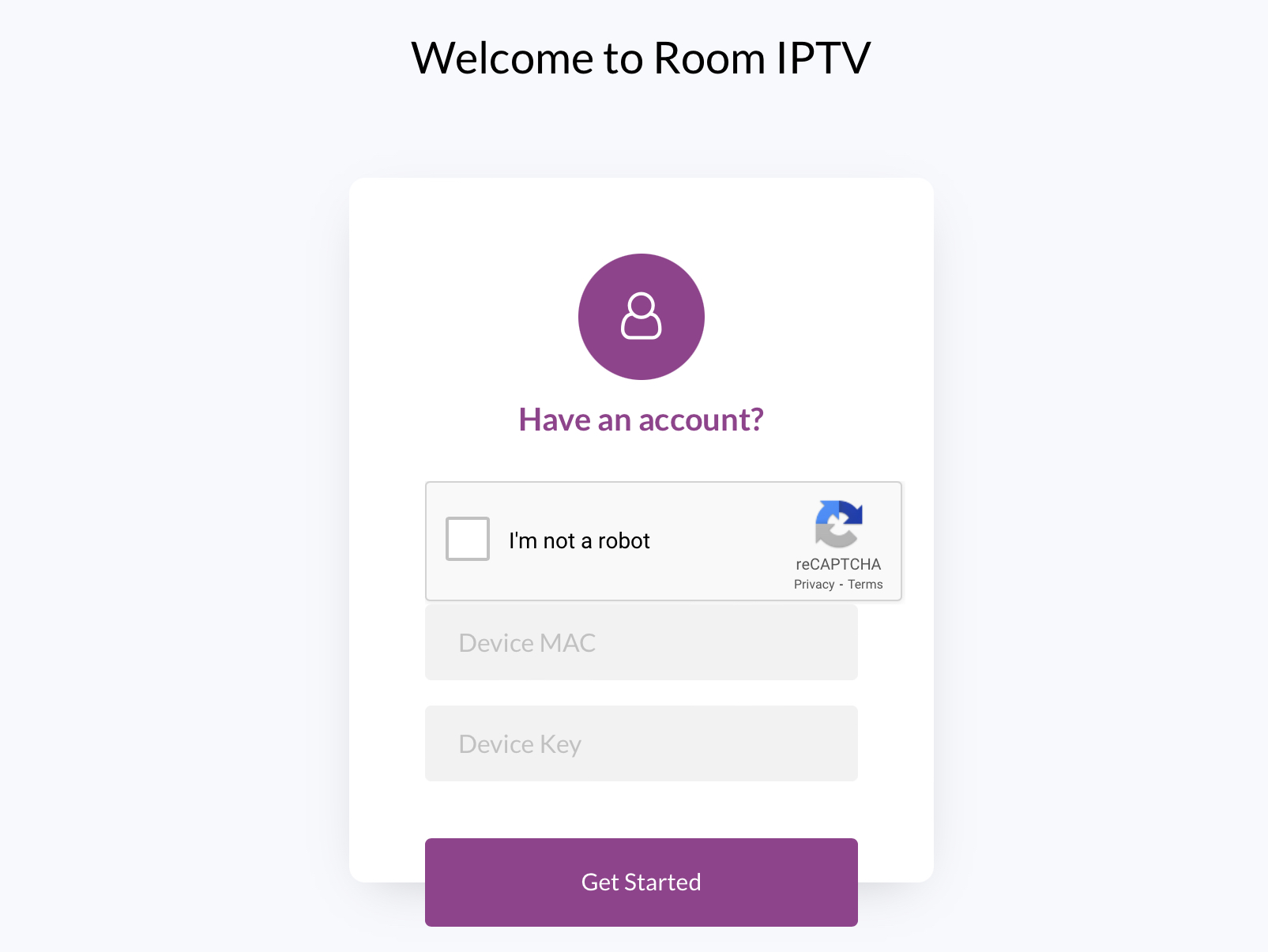
5. Tap Get Started and add the M3U link of your IPTV Provider on the webpage.
6. Once completing the activation, close the app and launch it again to stream the content of your IPTV Provider.
Our Experience with Room IPTV’s Customer Support
Actually, this IPTV doesn’t have dedicated customer care service. However, you can email them your queries related to the app via (roomserviceapps@gmail.com). If they don’t reply, you can solve the issues on the application by uninstalling and reinstalling it. We sent an email regarding the Room IPTV app freezing issue to the support team. Until now, we haven’t received any reply from them. So, it is better to troubleshoot the app on your own.
Is Room IPTV Player Best for Streaming IPTV?
You can experience the Room IPTV to the fullest if you use this player on Smart TV. As per our experience, the performance of this IPTV is a bit low when used on smartphones or PCs. One of the best things our whole team liked about this IPTV is the app’s ergonomic design.
Factors Need to Improve: Though the app has advanced playback features, it lacks some major IPTV features, such as EPG support, Xtream Codes compatibility, and more.
Room IPTV Player: ★★★☆☆
If you want an IPTV player with premium features, you can try using the Net IPTV, IPTV Smarters Pro, or GSE Smart IPTV.
FAQ
Room IPTV Player is compatible with various devices including Android smartphones and tablets, iOS devices, Windows PCs, and sometimes smart TVs.
Room IPTV Player may offer both free and paid versions.
Many IPTV players, including Room IPTV Player, offer customization options. Check the app’s settings or user manual for customization features.
Updates can typically be done through the app store or the app’s official website.
This depends on the IPTV service and subscription plan.
Customer support details can usually be found on the app’s website or within the app itself.