Reasons to Choose SS IPTV
SS IPTV is a popular IPTV player with the ability to add multiple playlist formats. You can customize the user interface of the app according to your preference. It automatically recognizes the EPG of your IPTV Provider and adds it. The app even has time markers for EPG. The SS IPTV player allows users to create their own channel playlists. You can download SS IPTV on several devices, such as Android, Firestick, PC, Smart TV, etc., through sideloading.
Overview of SS IPTV:
- Supported Playlist formats: M3U URL, ASX, PLS, and XSPF
- Chromecast / AirPlay: No
- EPG: Yes
- Parental Control: Yes
- Multi-Screen: Yes
- External Player Support: No
Is SS IPTV Free?
SS IPTV is free to download on your device and it is free to use. The app has no subscription plans or hidden in-app purchases.
Is It Legal and Safe to Use SS IPTV?
As the SS player does not hold any content, it is legal and safe to use. However, you should primarily be concerned about the IPTV Provider you stream on the player. When it comes to IPTV Providers, almost all of them are illegal and distribute content without any type of legal or copyright license. Reliability and legality are the crucial factors you need to consider while choosing an IPTV Provider.
If your provider lacks any one of these, you need to install a VPN app on your device and enable it to watch IPTV content safely on SS Player. VPN is the best encryption tool that provides security and protection of users’ data while streaming content from illegal providers.
How to Install SS IPTV App on Android Devices
1. Use the link below to download the SS IPTV APK on your device.
SS IPTV Player APK: https://bit.ly/3wXjcI3
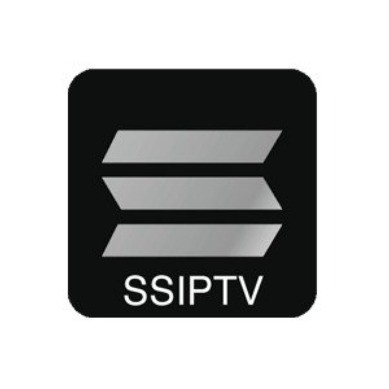
2. As soon as you download the apk, long-press the browser icon on the Apps section. Tap App Info and scroll down to the end to enable Install Apps from Unknown Sources toggle. It is a crucial step in sideloading the app. So, don’t forget to do it.
3. After doing it, select the apk file and carry out the app installation by following the on-screen instructions.
4. Once finished, activate the app using the steps mentioned below to stream content.
How to Download SS IPTV on Windows / Mac
1. The initial requirement for this process is to have a Windows PC or Mac with BlueStacks installed. You can download the BlueStacks app from its website.
2. Open BlueStacks and use any of your active Gmail account details to sign in.
3. Download and store the SS IPTV APK on your PC.
4. On the BlueStacks app, look for the icon on the sidebar, named Install APK. After finding it, select the icon.
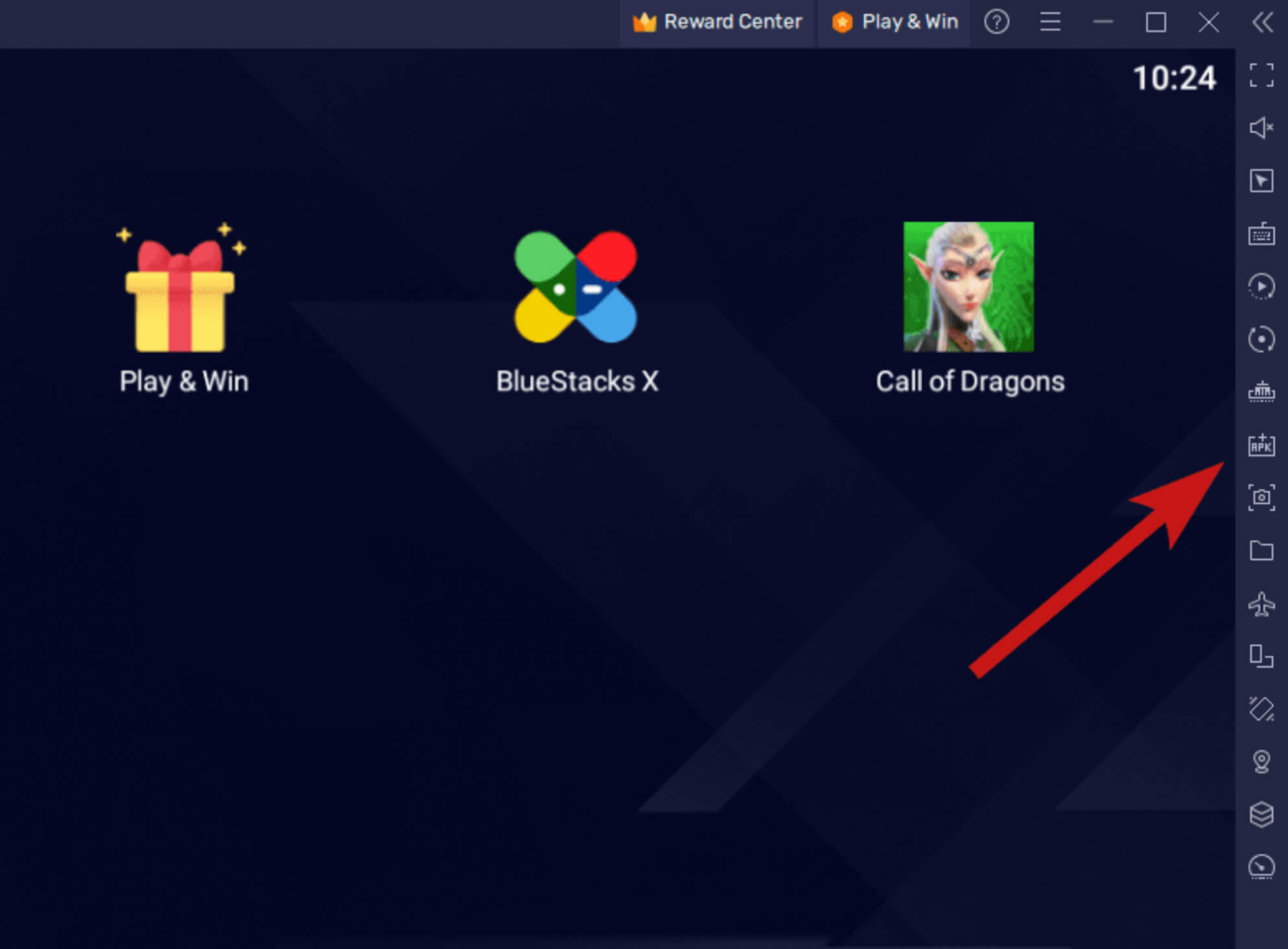
5. Choose the apk file stored on your PC and select Open to install the app on the BlueStacks interface.
6. After doing it, make use of the activation steps below to add the M3U Playlist link.
How to Get SS IPTV Player on Smart TV and Streaming Devices
To get SS Player on your Smart TV, follow the instructions below based on your device.
Firestick / Fire TV
1. On your Firestick, search for the Downloader app and install it.
2. Move to the Firestick settings and click My Fire TV located at the end.
3. Tap Developer Options and scroll down to the Install unknown apps. Then, look for the Downloader app under this section and enable it.
4. Open Downloader and type the SS IPTV APK on the search bar. Then, tap Go and proceed with the APK downloading process.
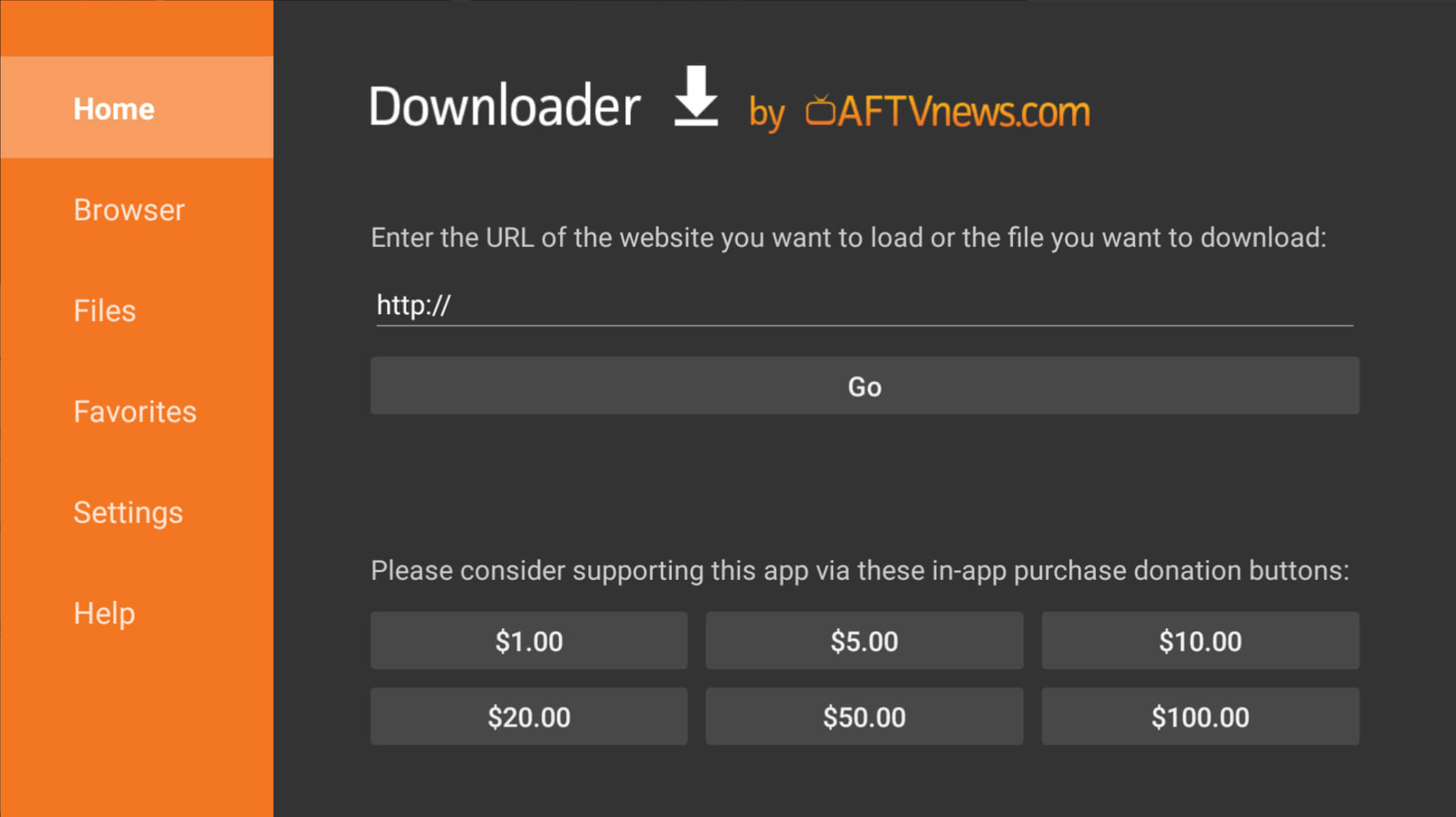
5. After doing it, open the SS Player app and follow the steps below to activate it.
LG Smart TV
Open the LG Content Store and install the SS IPTV app on the LG Smart TV. After doing it, proceed with the activation steps below to add the M3U link.
Steps to Activate and Add M3U URL on SS IPTV Player
1. Open the SS IPTV app on your device.
You can add the playlist link in two ways. The former method is the simplest way, while the latter one is a bit tedious. We have included both activation methods; choose the one according to your preference.
Method 1:
- On the app, move to Settings and tap the Content option.
- Select External Playlists and click the +Add icon.
- Fill in the M3U link on the app and select Save to load and stream the content.
Method 2:
- Move to the Settings menu on the application and scroll to the General menu. Then, click the option Get Code. Make a note of the SS Player Connection code shown on the app.
- On any browser on your PC, visit this webpage and type the connection code. Then, click Add Device.
- Finally, add the M3U link on the webpage to complete the setup process.
- Close the SS Player on your device and open it again.
- Move to the My Playlist section on the app and stream content.
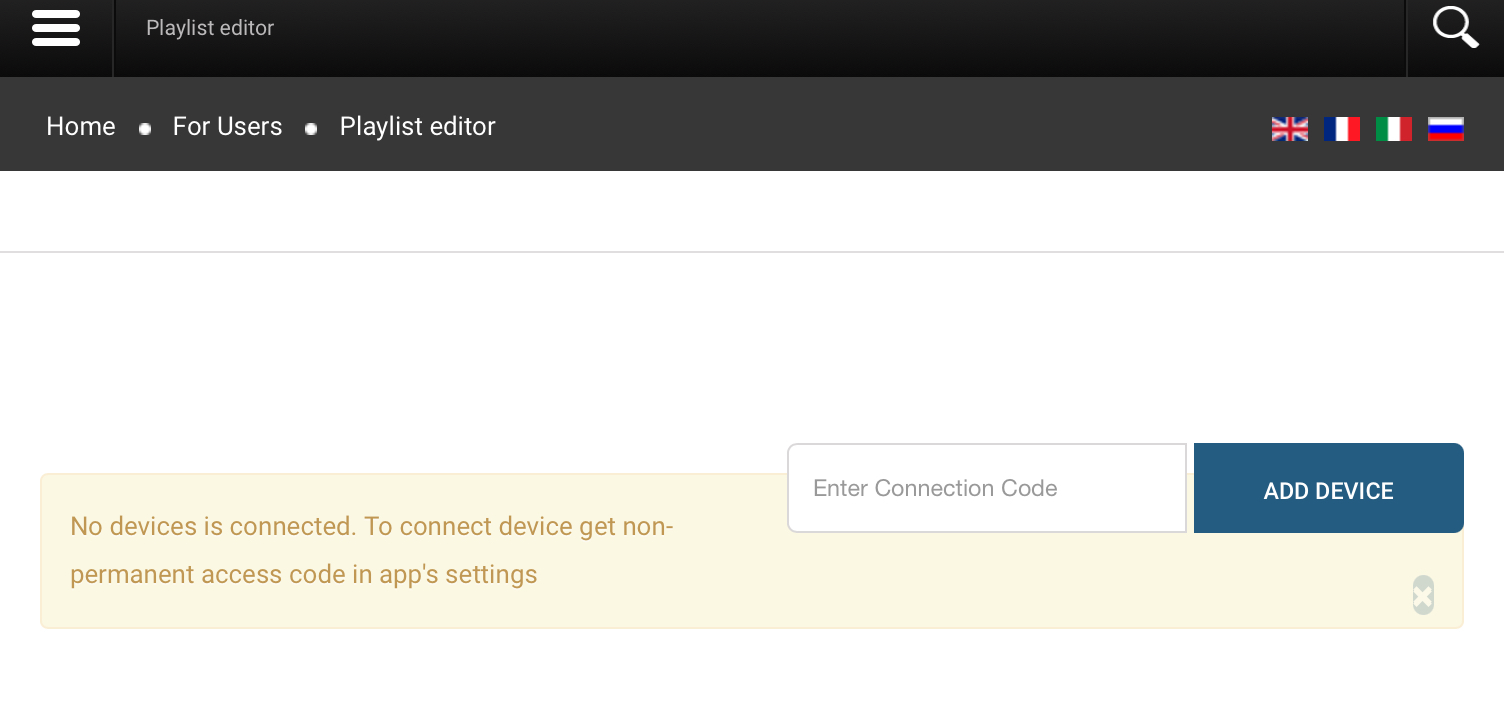
Our Experience with SS IPTV’s Customer Support
You can contact the SS player’s customer support by filling out the form shown on this webpage. You need to enter the email ID that is active and write the problems you face with the app in detail under the Message box. Then send the email. It is expected to receive the reply email within 2 days. If you haven’t received the email, troubleshoot the problem on the app, just by uninstalling and reinstalling it.
Is SS IPTV Player Best for Streaming IPTV?
SS IPTV is one of the best IPTV Players that functions better on all streaming devices. It has all the basic playback control features and it even has parental control to ensure safer streaming for kids. This IPTV is reliable and our streaming companion until now. For those who are looking for a lightweight player, SS Player is the best one to pick.
Disadvantages: Lack of Xtream Codes and iOS device incompatibility are the two major drawbacks of this IPTV player.
SS IPTV Player: ★★★☆☆
If you want alternatives for this IPTV Player, you can try Room IPTV Player or GSE Smart IPTV.
FAQ
SS IPTV Player is generally available for free. However, some features or services within the app may require payment or a subscription.
Yes, SS IPTV Player offers customization options such as changing the theme, modifying the layout, and adjusting display settings.
Yes, you can use SS IPTV Player with a subscription IPTV service, provided you have the necessary playlist URL or file.
SS IPTV Player supports various IPTV playlist formats, including M3U and XSPF. It also supports different streaming protocols, such as HTTP, HTTPS, and RTSP.
If you experience any playback issues:
Check your internet connection to ensure it is stable.
Verify that the IPTV playlist URL is correct and the server is up and restart the SS IPTV Player app or reboot your TV. Make sure your TV firmware and the SS IPTV Player app are updated to the latest versions.