Yeah IPTV offers access to a wide range of channels in different categories from worldwide. The library of this IPTV is constantly updated with the latest episodes, new movies, and live TV channels. It is a cost-effective option and comparatively cheaper than traditional cable TV and satellite subscriptions. Yeah IPTV service has multiroom support; it lets you simultaneously stream on up to 3 devices based on the subscription you have bought. Some plans of this IPTV are bundled with PPV events and catch up with two days of time shifts.
Overview of Yeah IPTV:
- Total Channels: 12000+ Live TV Channels from the US, UK, Canada, and many countries.
- Video-on-Demand: 50000+ Movies, TV Shows, & other on-demand content.
- Playlist Offered: M3U Playlist File / Link
- EPG: XMLTV, JTV, or CSV format
- Streaming Quality: SD, HD, and FHD quality
- Yeah IPTV App: No
- How to Watch Yeah IPTV: M3U-Compatible IPTV Players
Try Yeah IPTV for Free
If you would like to test out this IPTV and check if the channels list is worth your subscription, then make use of the 24-hour paid trial option provided by Yeah IPTV. The pricing of the paid trial is just only $2/day. If you decide to give this IPTV a try, sign up for its paid trial on the website (https://yeahiptv.com/checkout/24-h-trial).
How to Get Yeah IPTV Subscription
- Visit the Yeah subscription webpage (https://yeahiptv.com/order) from a PC or Phone browser.
- Fill in the BTC Address, Email, and Name, and choose your Country.
- Tap Submit and proceed with the payment via BitCoin.
- After doing it, you will receive the payment invoice and the M3U URL link to the registered Email ID.
Reminder!!! Yeah service accepts payment only via BitCoin.
Plans & Pricing
| No.of.Connections | 1 Month | 3 Months | 6 Months | 1 Year |
|---|---|---|---|---|
| 1 | $14.99 | $29.99 | $49.99 | $89.99 |
| 2 | $24.99 | $54.99 | $87.99 | $159.99 |
| 3 | $29.99 | $71.99 | $119.99 | $219.99 |
Is Yeah IPTV Legal? How to Safely Stream Yeah IPTV?
The legality of Yeah IPTV varies depending on the content it offers. The majority of the channels and on-demand videos offered by Yeah IPTV are copyrighted ones and this service doesn’t hold the required copyright licenses to distribute it. So, this IPTV is not legal or safe to stream. If you are determined to stream this IPTV despite the risks, it is highly advised to use a VPN on your streaming devices. It is possible to safely stream the Yeah IPTV channels and on-demand content with the help of a VPN as it lets you stay completely anonymous while streaming.
How to Watch Yeah IPTV on Android, iPhone, Firestick, Smart TV, and Other Streaming Devices
Recommended IPTV Players for Yeah IPTV:
| Android | Windows PC and Mac | iPhone / iPad / Apple TV | Firestick / Fire TV / Smart TV | Enigma 2 |
|---|---|---|---|---|
| GSE Smart IPTV IPTV Smarters Player OTT Navigator VLC | VLC Media Player MyIPTV Player | IPTV Smarters Pro GSE Smart IPTV | TiviMate GSE Smart IPTV | DCC or Putty Software |
Enjoy watching the Yeah IPTV service on your preferred streaming devices with any compatible IPTV Players that support M3U Playlists. In this walkthrough, we’ll demonstrate the streaming process using the user-friendly IPTV Smarters Player and VLC Media Player.
Android Device
1. Click the link below to download the IPTV Smarters Player APK on your Android device.
IPTV Smarters Pro APK: https://bit.ly/49RdXaL
2. Open the App Info settings of the browser you used to download the APK and toggle the Install Apps from Unknown Sources to enable it.
Reminder!!! Use an Android device that runs on Android OS 8.0 to download the app.
3. Now, select the APK file from the Downloads folder and install the IPTV Smarters Player application.
4. Launch the IPTV Player and add the Yeah IPTV’s M3U details to watch live TV channels on your phone.
iPhone / iPad
1. Get the Smarters Player Lite app from the App Store on your iPhone or iPad.

2. Open the application after installation and follow the required instructions to add the M3U link.
3. After uploading the playlist, you can seamlessly stream Yeah IPTV content on your iOS device.
Fire TV Stick / Android TV / Google TV
As these devices run on Android OS, the steps to get the IPTV Smarters Player are the same.
- Visit the Play Store / Amazon App Store of your device and install the Downloader by AFTnews application.
2. After doing it, perform the steps below based on the device you use.
Firestick:
- Open Settings and click My Fire TV.
- Select the Developer Options and choose Install unknown apps.
- Turn on the Downloader toggle.
Android TV / Google TV:
- Open Settings and click Apps or Device Preferences.
- Select the option Security & Restrictions.
- Tap Unknown Sources and click the toggle switch near the Downloader app.
3. Open Downloader and tap Allow on all the necessary prompts.
4. Then, go to the Home menu on the app and type the IPTV Smarters Player APK link using the keyboard shown on the screen.
5. Click Go and select the option Install on the application’s info screen.
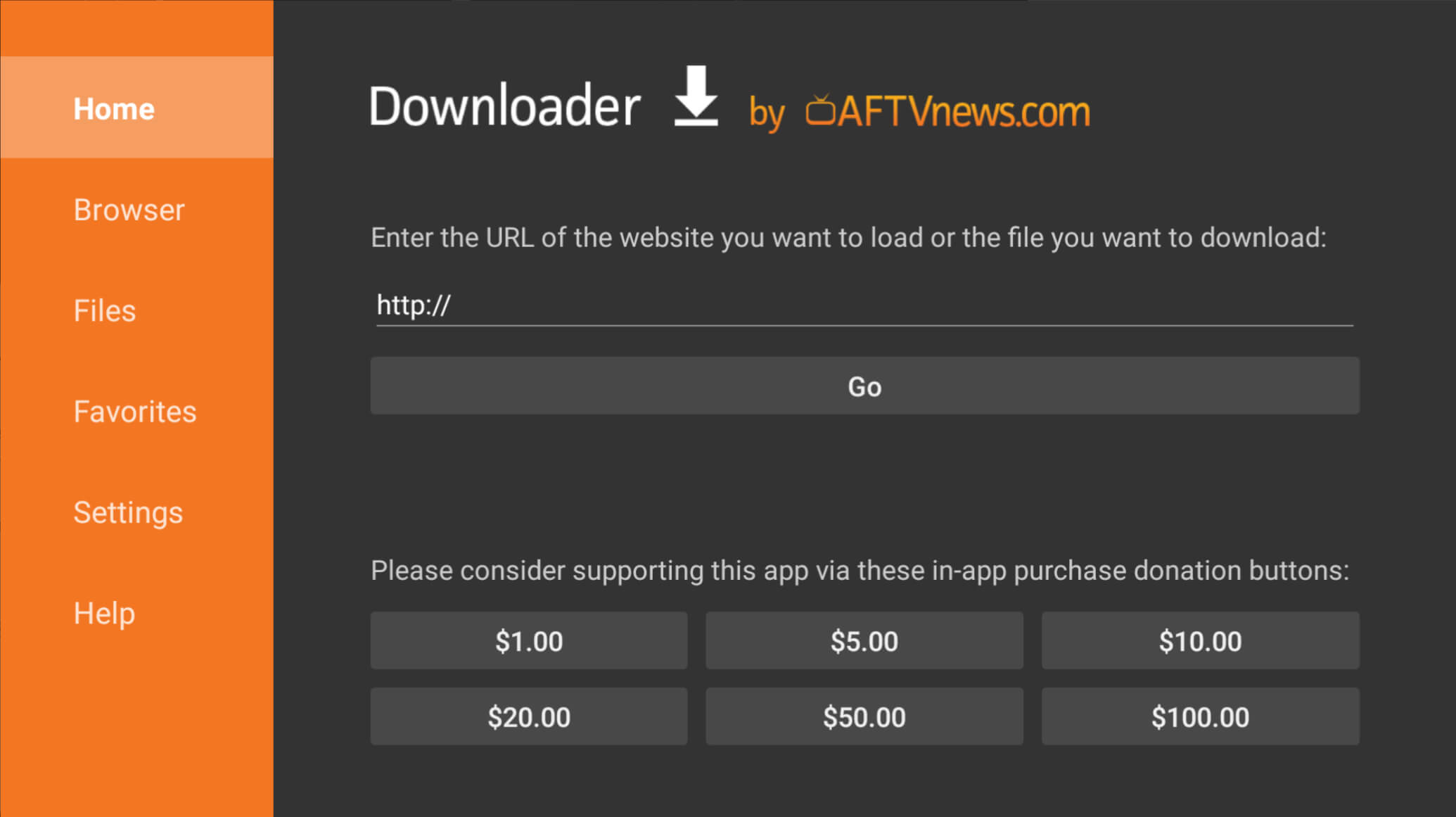
6. Select Open after installation to launch IPTV Smarters Pro on Fire TV or Android devices.
7. Enter the Yeah IPTV’s M3U playlist link and watch plenty of channels and on-demand titles.
Apple TV / LG Smart TV / Samsung Smart TV
- Install the Smarters Player Lite from the Apple TV App Store.
- Get the IPTV Smarters Pro app from the LG Content Store of LG TV.
- Download the IPTV Smarters Player application from the Smart Hub of Samsung TV.
After getting the app on your device, add the M3U URL of the Yeah service on the player to access its video library.
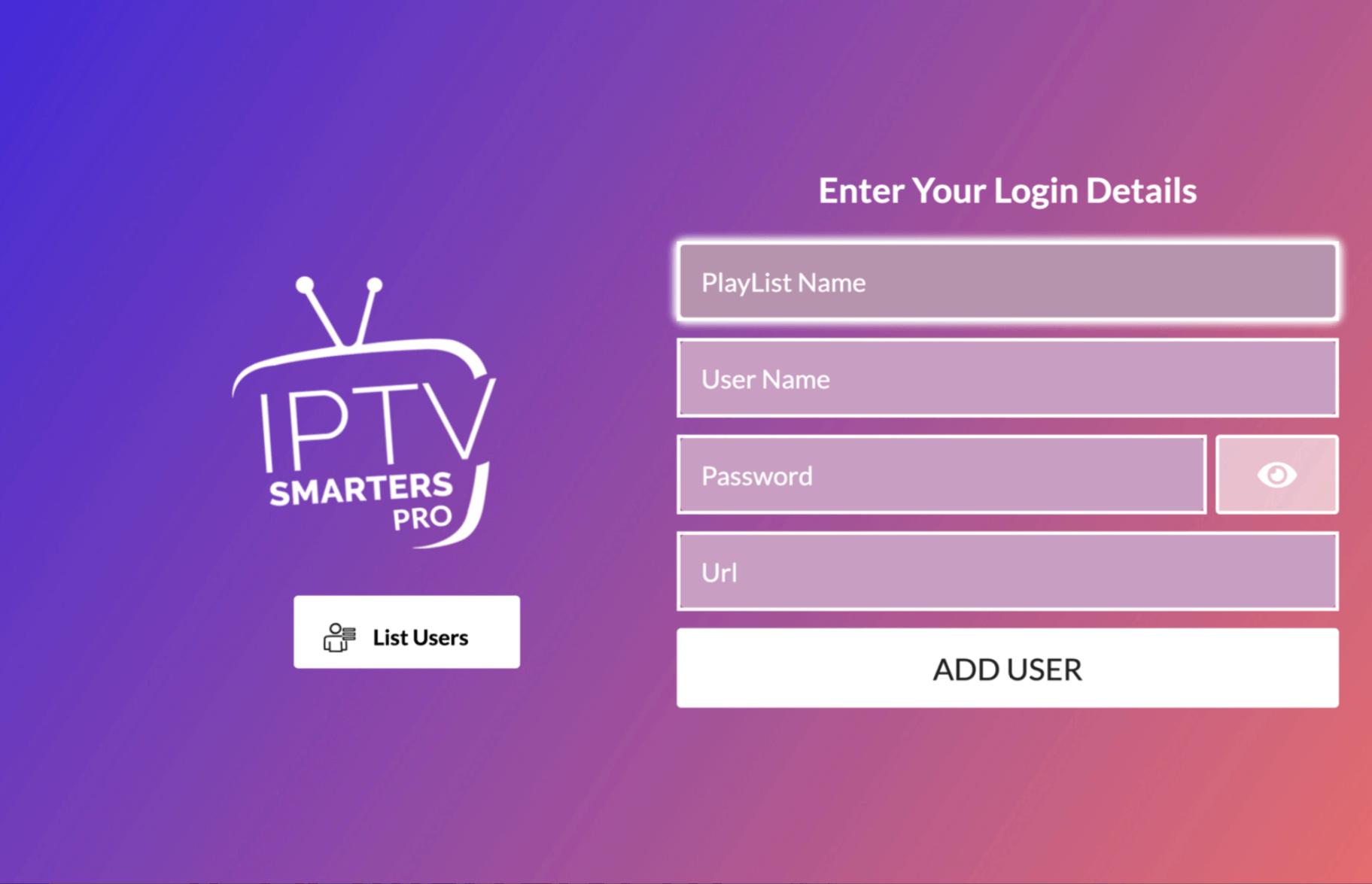
Windows PC / Mac
1. Get the VLC Media Player app on your Windows PC or Mac from its website (https://www.videolan.org/vlc/).
2. Launch VLC and tap Media at the top.
3. Select the option Open Network Stream.
4. Click Network and type the M3U link of the Yeah TV service.
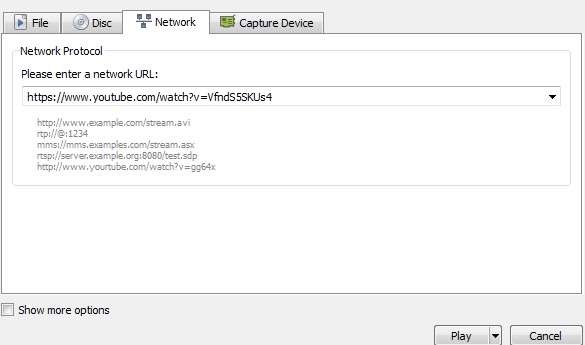
5. Now, tap Play and watch its contents on your computer.
Our Experience with Yeah IPTV’s Customer Support
The customer support of Yeah IPTV is active 24/7. Recently, we have been facing video buffering issues. We contacted the support team and received an immediate response with the required solution to troubleshoot the problem. So, users need not worry if the Yeah IPTV is not working on your device. Whatever your queries, you can find the answer for it in the FAQ section of the website. Along with this, they have included several video tutorials on getting this IPTV on different devices.
Overall Review of Yeah IPTV – Is it the Best?
Our overall experience with the Yeah IPTV is pretty good and satisfying. However, like other providers, it also has some drawbacks which need to be addressed. Some of the important demerits of this service are the absence of a refund policy, app unavailability, video buffering or freezing issues, and lack of Xtream Codes support. Despite these demerits, the extensive library of live TV channels and VODs offered by Yeah IPTV outweighs its shortcomings. For those moving into the world of IPTV for the first time, Yeah IPTV remains a commendable starting point.
Yeah IPTV Rating: ★★★★☆
Frequently Asked Questions
We accept various payment methods, including Credit/Debit cards (Visa, MasterCard, etc.), PayPal, Cryptocurrency (Bitcoin, Ethereum, etc.), and Bank transfers (in some regions).
If the Yeah IPTV is not working, try the following steps:
Check your internet connection.
Restart your device and app.
Update the app to the latest version.
Clear the app cache or reinstall it. If problems persist, contact the support team for assistance.